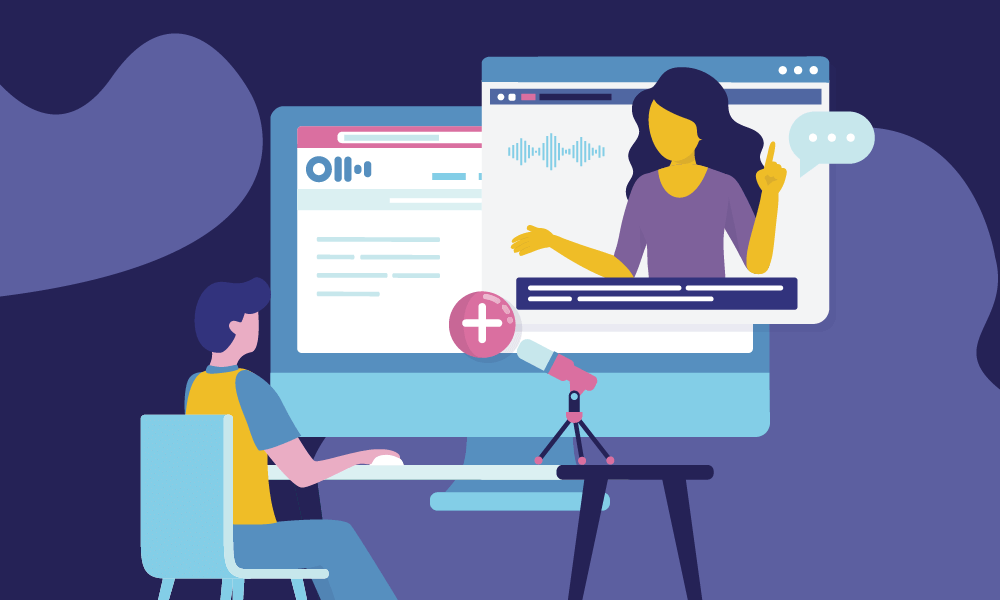How Privacy Works When You Share
At Otter.ai, your privacy is paramount to us. We know some conversations are meant to stay between just you or certain people. Which is why we have made available settings so you have complete control over who has access to your conversations. We also understand that at work or in your organization the need to share and collaborate information is what enables you to move effectively and innovate as a business. Below we have detailed the many different ways you can share your conversations so you can choose what best fits your circumstance.
Share with Specific People
You can privately share a conversation to specific people by entering their email addresses. They will receive a link to the conversation (Otter login required) via email. Otter will also automatically create a group consisting of you and the recipient(s) so you can share more conversations to the same group easily.
Share with a Group
You can privately share a conversation to an Otter group by selecting one in the dropdown list. All group members will receive a link to the conversation (Otter login required) via email.
Share a Link
- Anyone with the link can access: You can publicly share a view-only link of a conversation (no Otter login required). Anyone with the link can view and play back the conversation, as well as see any inline images or highlights that were added.
- Anyone in my Workspace with the link can access: If you are in an Otter Business Workspace, you can also share a link of a conversation that anyone in your Workspace can access (Otter login required for all users). You can set the permission of this link to either Collaborator or Viewer.
Collaborator / Viewer Permissions
When you privately share a conversation with specific people, groups, or a link that anyone in your workspace can access, you can also set the permission level.
- Viewers can view the conversation, inline images, and highlights, and play back the audio, but cannot add highlights, comments, edit the transcript, nor view any Meeting Gems™. Viewers can also export text and audio of the conversation, if allowed by the Conversation Owner.
- Collaborators can edit the conversation, highlight, view and add Meeting Gems™, and export the text or audio of the conversation, in addition to what a Viewer can do.
Settings for Conversation Owners
If you are the owner of a conversation, you can also set whether you would like to allow Viewers to be able to export the text and audio of the conversation.