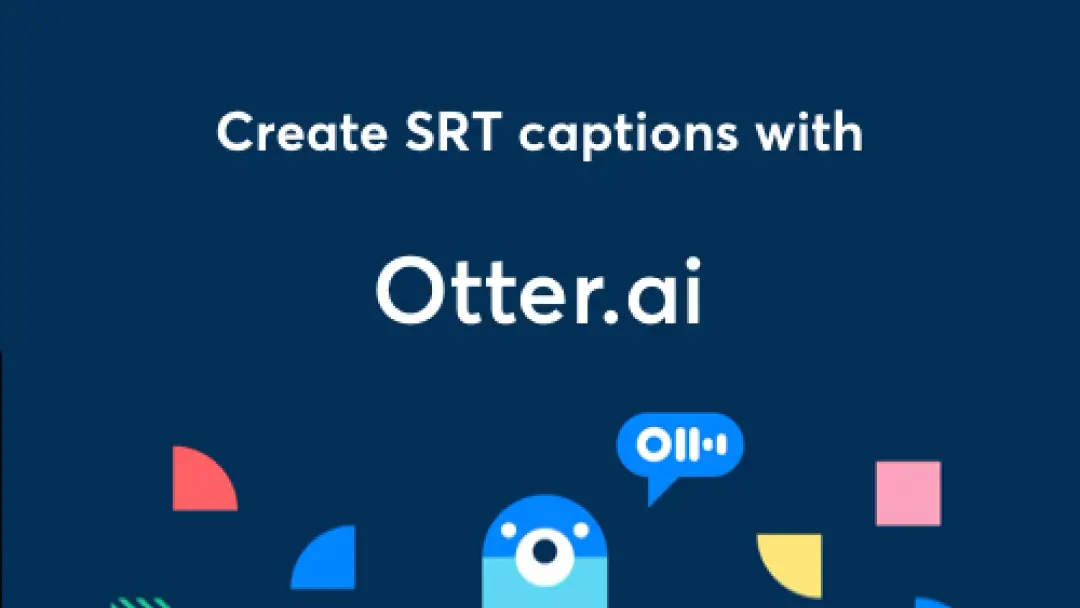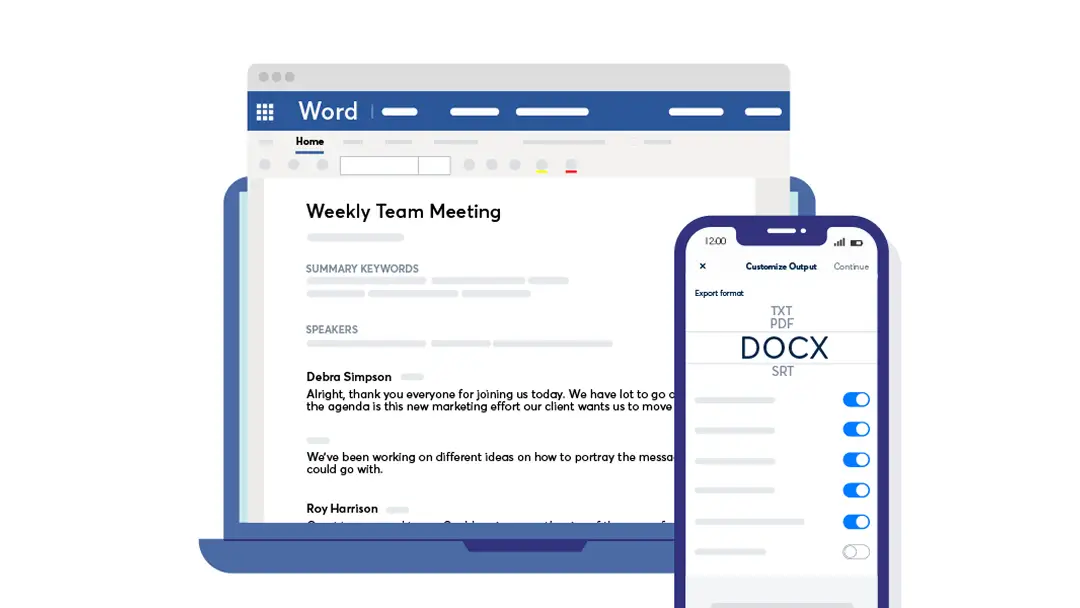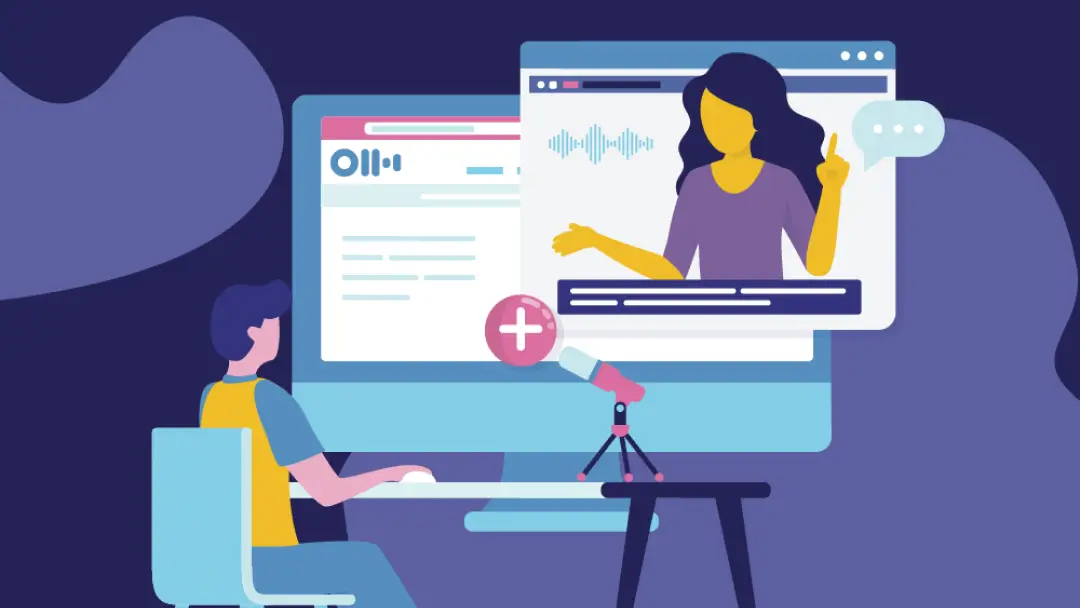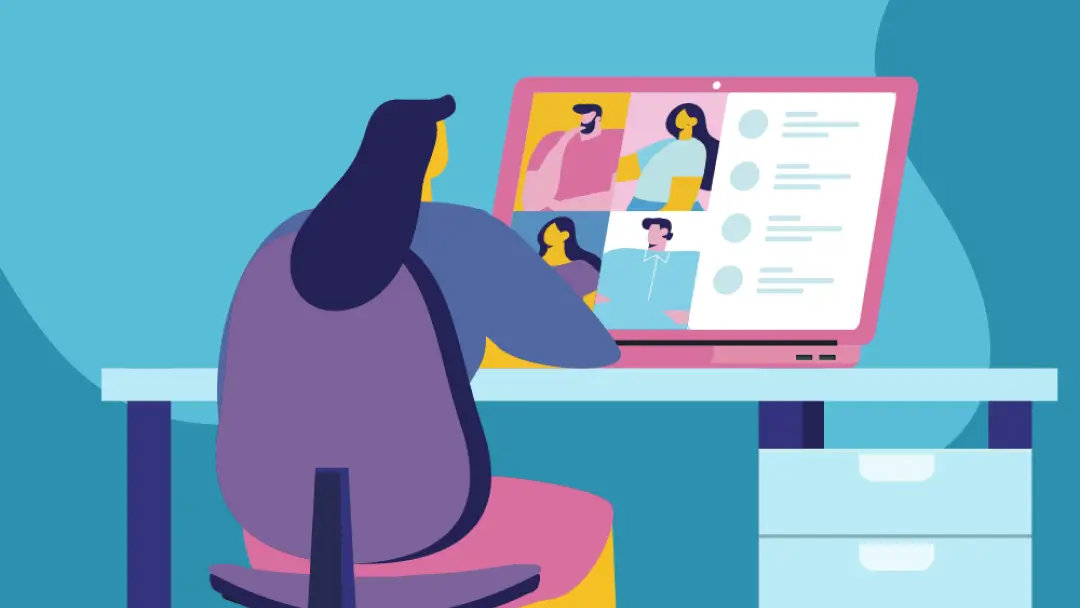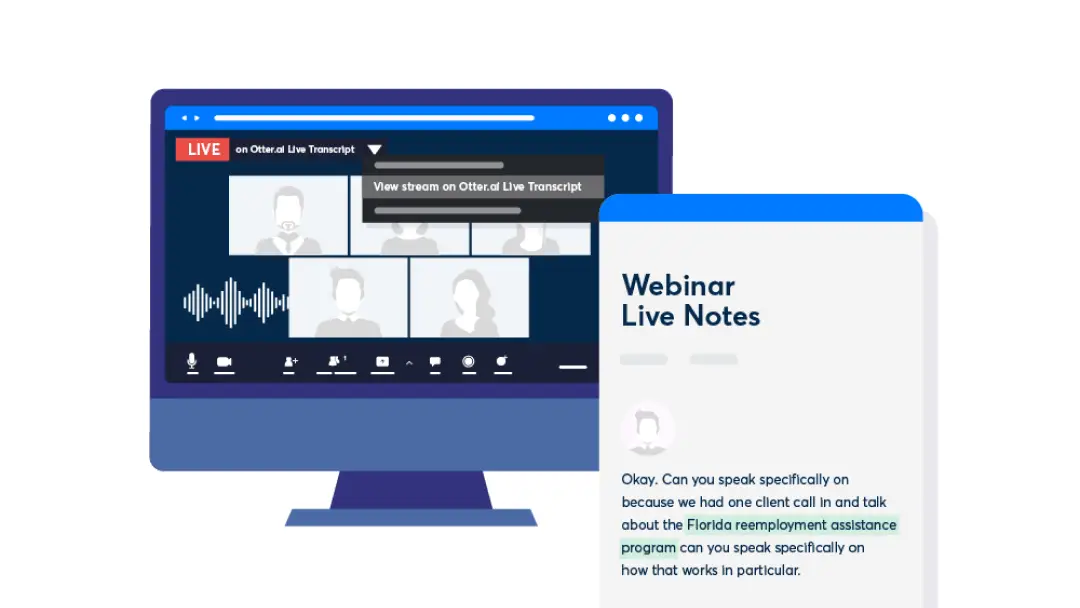How To Generate a YouTube Transcript: A Complete Guide
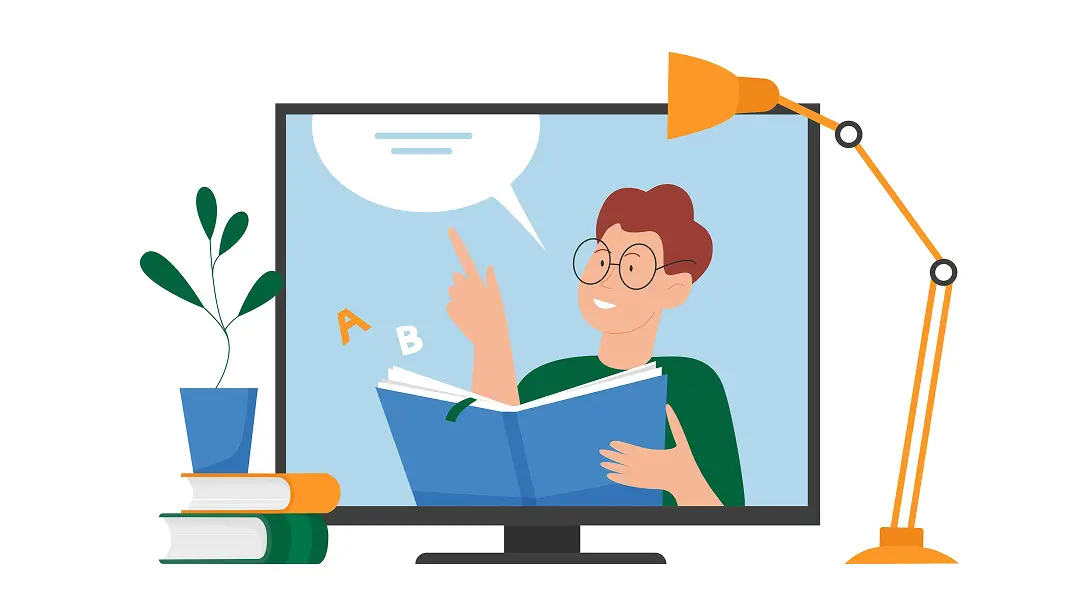
Do you want to learn how to make bread, travel on a budget, or invest in crypto? There’s probably a YouTube video for that.
Millions of people around the globe turn to YouTube’s video-sharing platform to learn and connect — so it’s no wonder video content creation has become an essential strategy for businesses looking to engage with their audience in meaningful ways.
If you want to get even more eyes on your videos, YouTube transcripts can boost your search engine optimization (SEO), enhance accessibility, and ensure your message resonates with a wider audience. Read on to learn how Otter.ai can help.
How to get a transcript for a YouTube video
Transforming video to text is as easy as binge-watching your favorite YouTube channel. Here’s how to do it on desktop and mobile.
Desktop
YouTube makes it easy to view, copy, and paste any video’s transcript in your browser. Here’s how:
- Choose the video
Open YouTube in your web browser and search for the video you want a transcript of.
- Click on “Show transcript”
Go to the video description. Underneath the title is a set of options. Click “More” to expand the description. Click on “Show transcript” to open the video’s transcript, which should appear on the right side of your screen along with relevant timestamps. This transcript is essentially a copy of the auto-generated captions but in long form.
- Check your transcription for accuracy
YouTube’s captions support multiple languages. Select your preferred language for the transcript. YouTube doesn’t allow direct downloads, so you’ll need to copy and paste it into a separate file, like Google Docs. Reformat to fit your preferred font and sizing.
Otter
Generating transcripts from YouTube videos has never been easier, as Otter’s audio-to-text feature simplifies transcription while increasing accuracy at the same time.
- Open Otter and Start the YouTube Video
Launch Otter in a separate browser tab while you press play on your YouTube video of choice. Otter will automatically begin transcribing the audio as the video plays.
- Review and Edit the Transcript
Once the YouTube video is complete, your transcription will also be complete. Head back to Otter so that you can review the text. This is where Otter will stand out, as you can easily make edits, highlight important sections, and use Otter’s keyword search for quick access to specific parts of the video.
As well as this, Otter has another method that can be used for generating a transcript for a YouTube video:
Upload an MP3 or MP4 for Transcription
This method is more direct, as you can simply download the YouTube video’s MP3 or MP4 file and upload it to Otter for transcription. Here’s how to do this:
- Download the audio or video from YouTube – Download the MP3 or MP4 of the YouTube video.
- Import the file into Otter – On the Otter home page, click "Import" and either browse for or drag and drop the downloaded file.
- Generate and edit the transcript – Otter will automatically upload and transcribe the file, generating a YouTube video transcription for you. Once complete, you can review the transcript, make edits, and search for specific parts of the video within the transcript.
For the best accuracy, importing the audio file directly into Otter (second method) is recommended over audio-to-text transcription (first method), as it reduces background noise and interruptions.
Keep reading below for more on why you should use Otter to generate transcripts of YouTube videos.
Phone
Although you can pull up a YouTube transcription on iPhone or Android, you can’t copy and paste the entire transcript. Here’s how to navigate text on the YouTube app:
- Go to the YouTube app
Open the YouTube app and search for the video you’re interested in. Tap on the video and select “More” beneath the title.
- Scroll to “Show transcript”
Tap the “Show transcript” button to view the video transcription. It’ll pop up below the video, allowing you to skip to a specific part of the video via timestamps.
- Note down appropriate text
Unfortunately, you can’t copy and paste the transcript with iPhone or Android. To record text, you’ll have to manually write it down somewhere else.
Why create a YouTube video transcript?
Many people prefer video content to learn new things or entertain themselves. Whether you’re a creator or a viewer, opting for built-in subtitles or optional closed captioning are useful tools for making videos easier to follow.
Here are a few reasons why you might want to generate a video transcript as a viewer:
- Searchable content: YouTube video transcripts let you search for specific keywords or phrases, directing you straight to the relevant section. The timestamps indicate exactly where to find what you’re looking for.
- Easier note-taking: Watching videos while jotting down notes could mean missing important points. And constantly pausing and rewinding gets exhausting. Transcripts essentially take notes for you, letting you focus on the content without distraction. Absorb information and refer back to the transcript for key details.
And if you’re a content creator, here are some ways transcripts can improve your videos and your business:
- Global reach: YouTube’s global audience doesn’t all speak the same language. Transcripts facilitate easier translation to make your content more accessible to non-native speakers, expanding your market and creating new growth opportunities.
- Accessibility: Individuals who are hard of hearing or deaf may struggle to fully grasp audio content. Supplemental text — including transcripts, subtitles, and closed captions — helps all viewers enjoy your videos. Plus, transcripts let people follow along from anywhere, including loud coffee shops, busy airports, and quiet coworking spaces.
- SEO benefits: If you create video content and have a website to market it, try publishing your transcripts. Adding them to your website with strategic keywords and phrases can significantly improve your SEO. The increased visibility can improve engagement and conversion rates, giving your business a boost.
2 alternatives for generating YouTube transcripts
You don’t have to depend on YouTube’s automated transcripts to transform video into text. Here are two other options:
1. Human-powered transcription
Before advanced speech recognition technologies entered the market, professional transcriptionists were the go-to for converting audio to text. Here are the pros and cons:
- High accuracy: Skilled transcribers are trained to pick up on the nuances of language, including regional dialects, accents, and industry-specific jargon. YouTube’s own help guide admits that its captions and transcripts aren’t always accurate.
- Expensive: Professional transcriptionists use specialized equipment and may take several hours to transcribe, double-check, and revise text, which can lead to high budgets.
- Long process: Manual transcription takes time — sometimes several hours to transcribe a one-hour video. Transcriptionists also have long lead times and may not be immediately available to take on a project.
2. Automated transcription tools
As machine learning technologies evolve, more automated transcription services become available. Here’s what they have to offer:
- Real-time transcription: Automated tools provide transcriptions instantly, transcribing video in real-time or converting audio files to text in minutes. Plus, they’re highly adaptable to your file format and storage preferences. Most can handle audio in WAV, MP3, MP4, and AIFF and save in text files and SRT.
- Lower costs: Automated transcription software is generally more affordable with a variety of pricing structures. Many options (like YouTube’s) are even free.
- Less accuracy: Although speech recognition technology constantly evolves and improves, it often misses nuances and context. If you need absolute precision, human revision is a must.
To generate a transcript using YouTube's audio files, check out our step-by-step guide.
5 reasons to use Otter to transcribe YouTube videos
Otter’s audio-to-text speech recognition technology is the tool you’ve been looking for. It produces transcripts from various audio sources, including YouTube, in just a few intuitive clicks. All you have to do is open Otter in a separate browser tab while the video plays, and the tool automatically transcribes it for you. It really is that easy.
Need more reasons to choose Otter? Here are five:
- High-quality transcripts: Otter’s transcription software produces high-quality transcripts that require minimal editing. It also identifies different speakers and detects several accents and dialects, making the final product easier to sift through. Plus, the more you use Otter, the more accurately the software interprets your conversational style, jargon, and tone.
- Less costly than manual transcription: Otter is more affordable than human transcribers. Under one of several packages, including a basic subscription with free transcriptions, you gain access to quality transcription services.
- Compatible with other platforms: Looking for more than YouTube transcriptions? Otter works with Zoom, Google Suite (including Google Meet, Google Drive, Google Docs), and Dropbox, helping you record and organize transcript files with ease.
- Keyword search: Sometimes, you just need a quick refresh on a specific talking point. With keyword searches, you can find relevant conversations and take action faster.
- Highlighting and editing: Although Otter’s software requires minimal editing, it’s easy to make adjustments when you need to. Personalize transcripts with highlights and edits to easily reference and understand key information.
Simplify your YouTube transcripts with Otter
Take YouTube content to the next level with Otter. Effortlessly convert your videos into clear, accessible transcripts that increase searchability and improve your experience. Plus, with an Otter subscription, you can transcribe any video file, live stream meetings with real-time text, and generate summaries in seconds. Get started today.