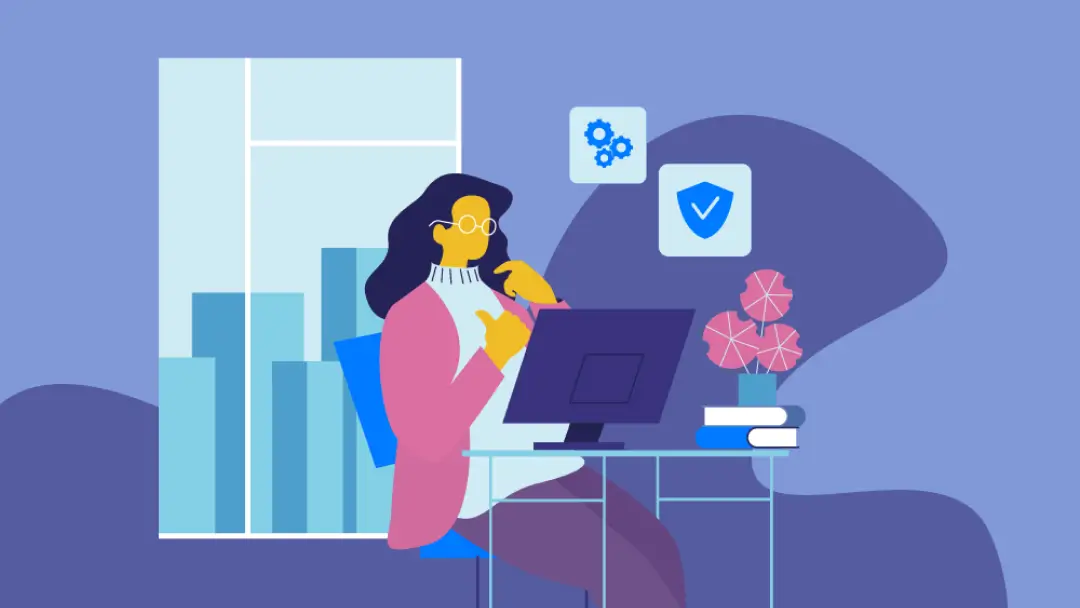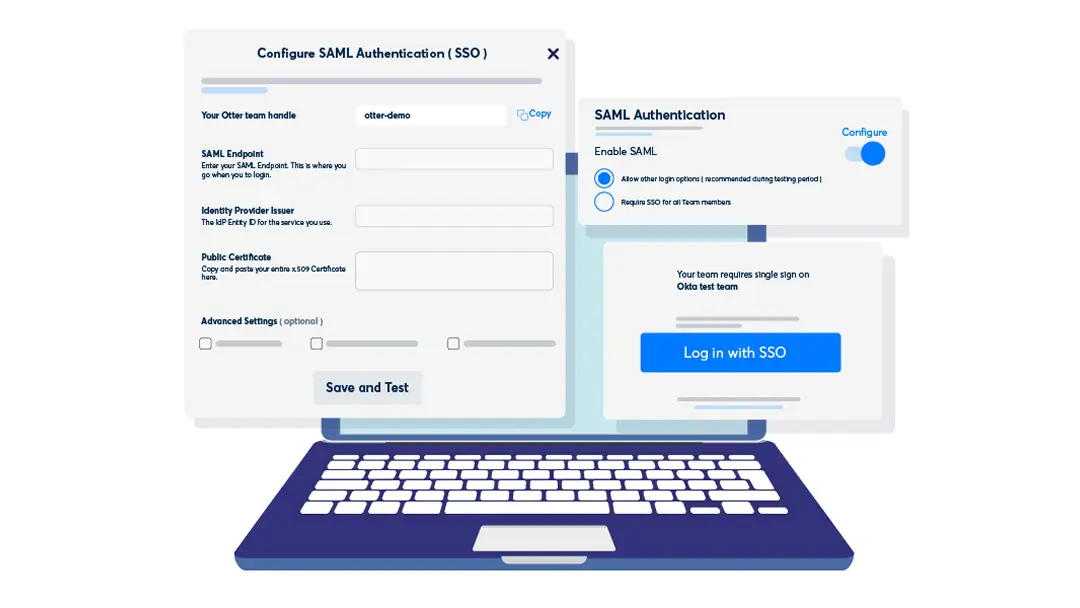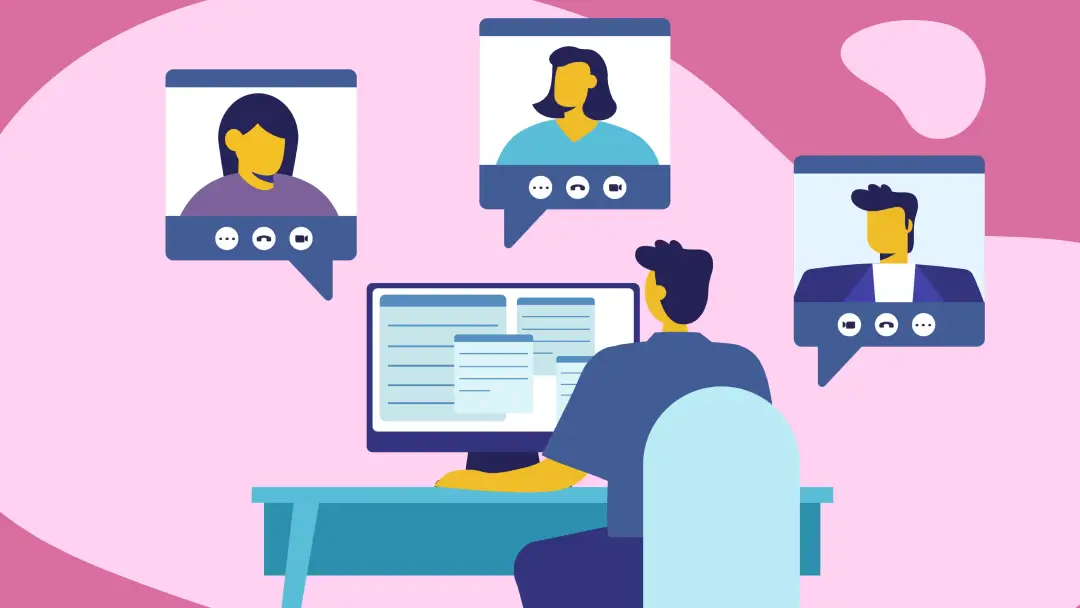How to unhide your Apple ID email in Otter

Unhide with web browser
On Sign in with Apple you'll want to check this option to Share My Email.
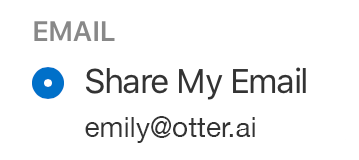
If you already signed in you'll need to follow the steps below.
- Go to Apple's Apple ID management page at https://appleid.apple.com/account/manage
2. Click on Manage... under Apps & Websites using Apple ID
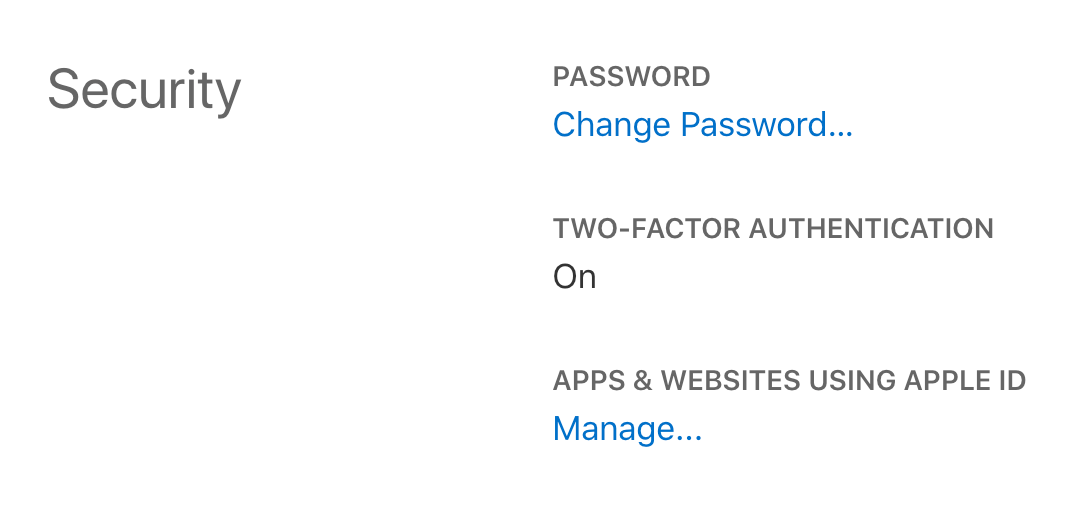
3. Click on Otter Voice Meeting Notes
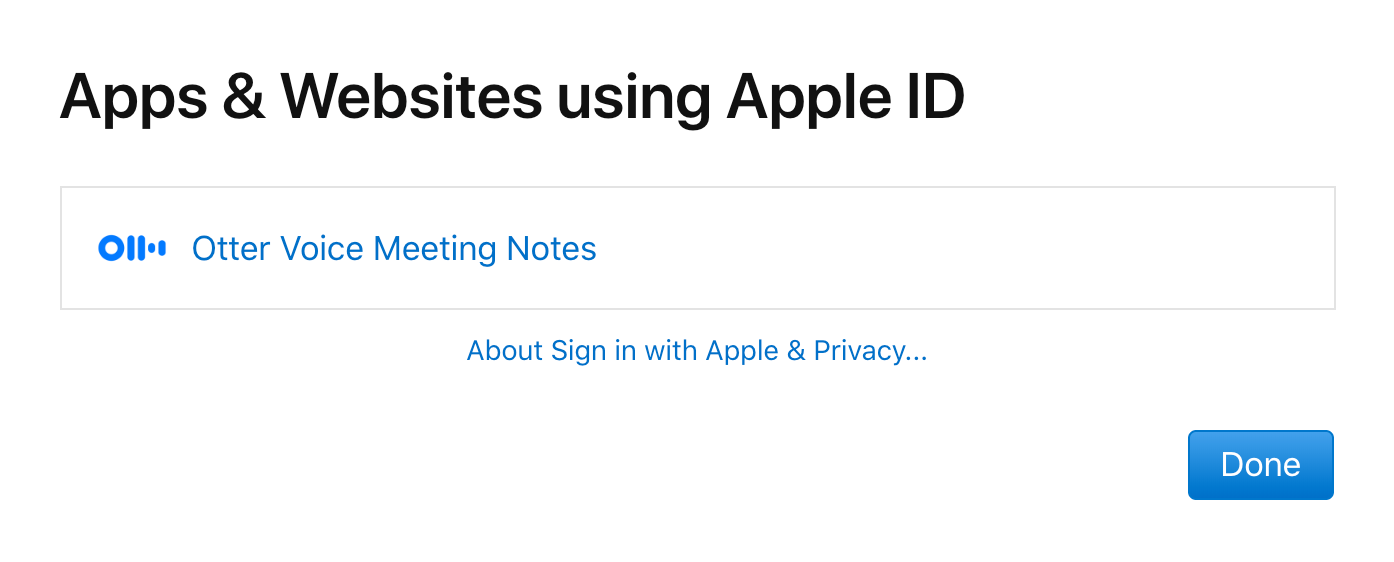
4. Click on Stop Using Apple ID
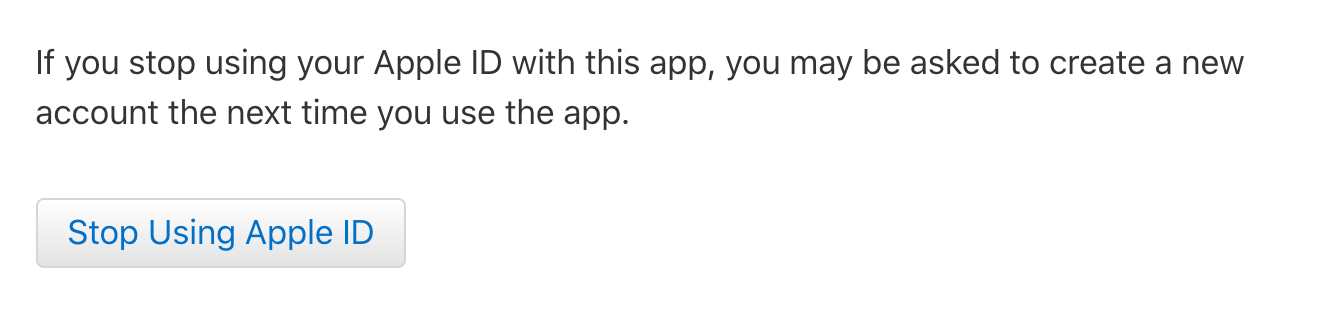
5. Click Stop Using Apple ID to confirm
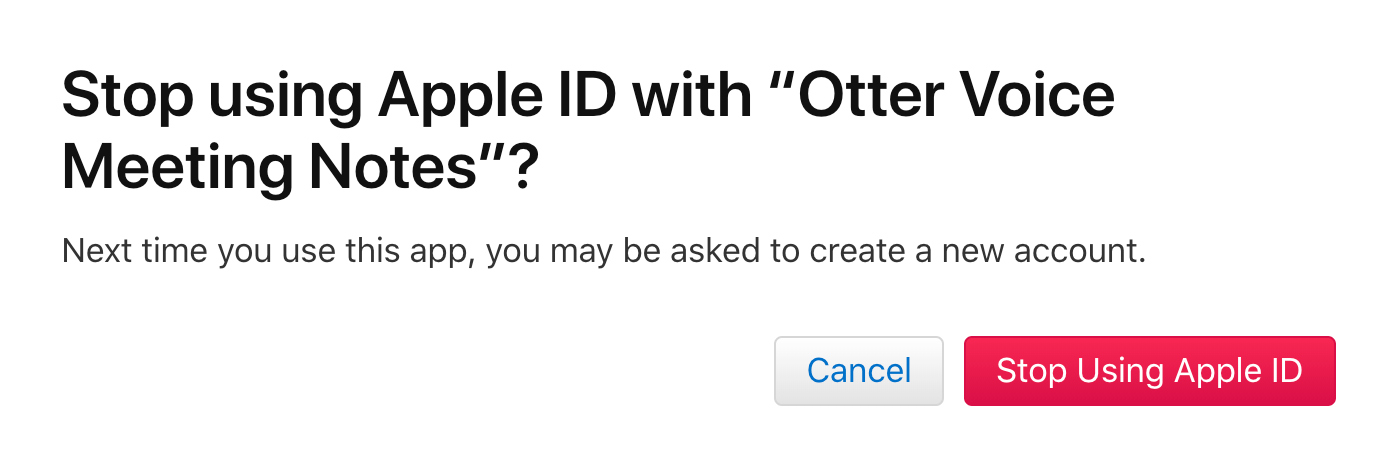
6. Come back to the Otter.ai and Sign up select Continue with Apple

7. Select Share My Email to get conversations shared to this email address and people you share to may recognize you.
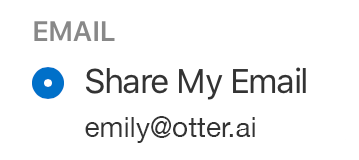
If the problem persists, please contact Otter Support.
Unhide with iOS
On Sign in with Apple you'll want to check this option to Share My Email.

If you already signed in you'll need to follow the steps below.
- Open the iOS Settings app

2. Tap on your Apple ID
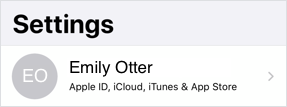
3. Tap on Password & Security

4. Tap on Apps Using Your Apple ID

5. Tap on Otter Voice Meeting Notes

6. Tap on Stop Using Apple ID

7. Tap on Stop Using

8. Come back to the Otter app and Sign in with Apple

9. Select Share My Email to get conversations shared to this email address and people you share to may recognize you.

If the problem persists, please contact Otter Support.






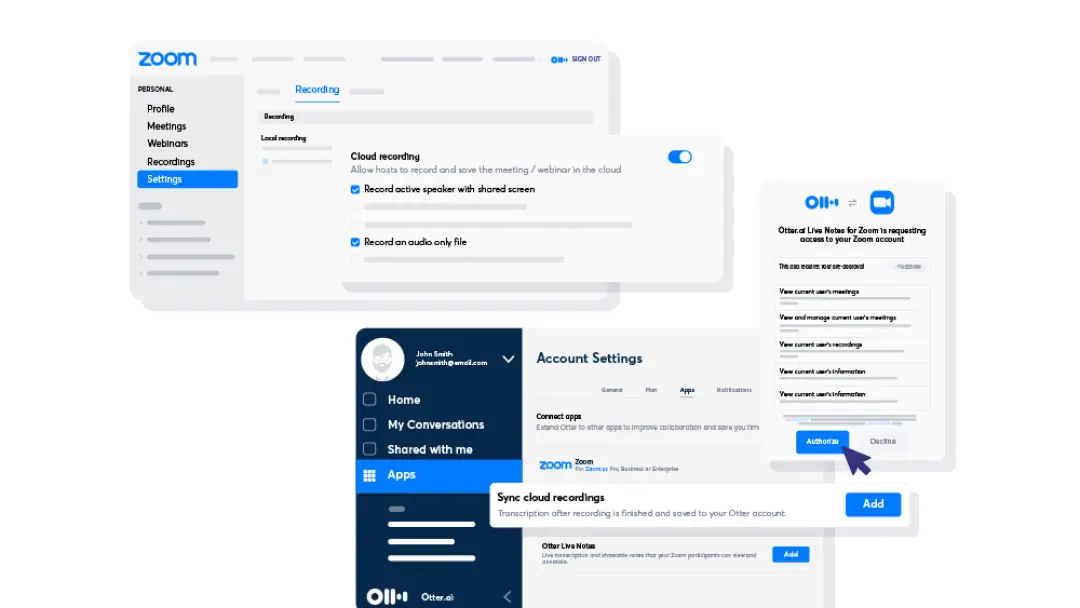
.png)