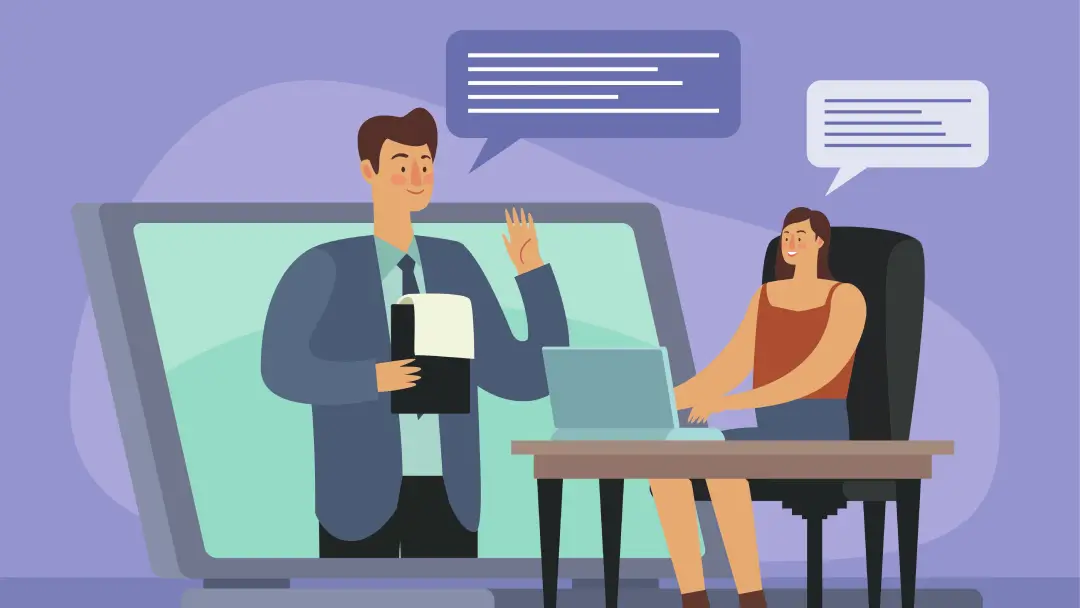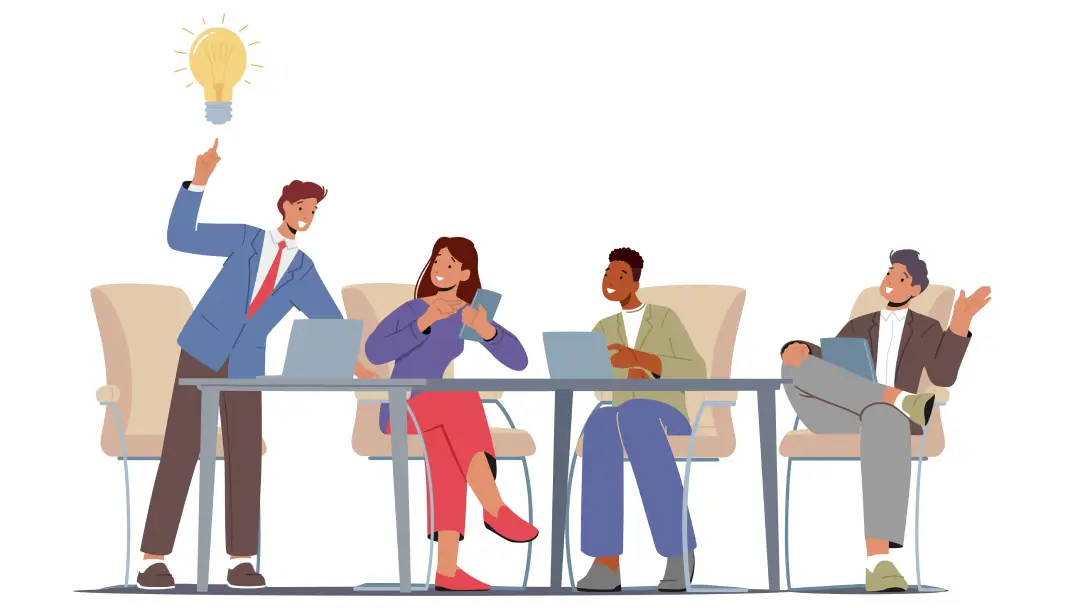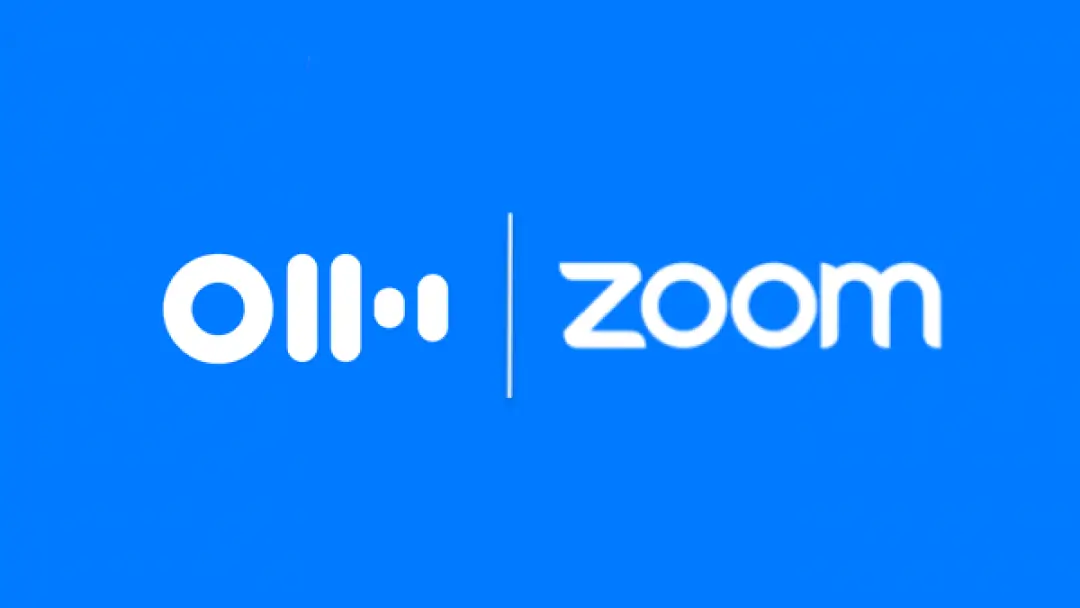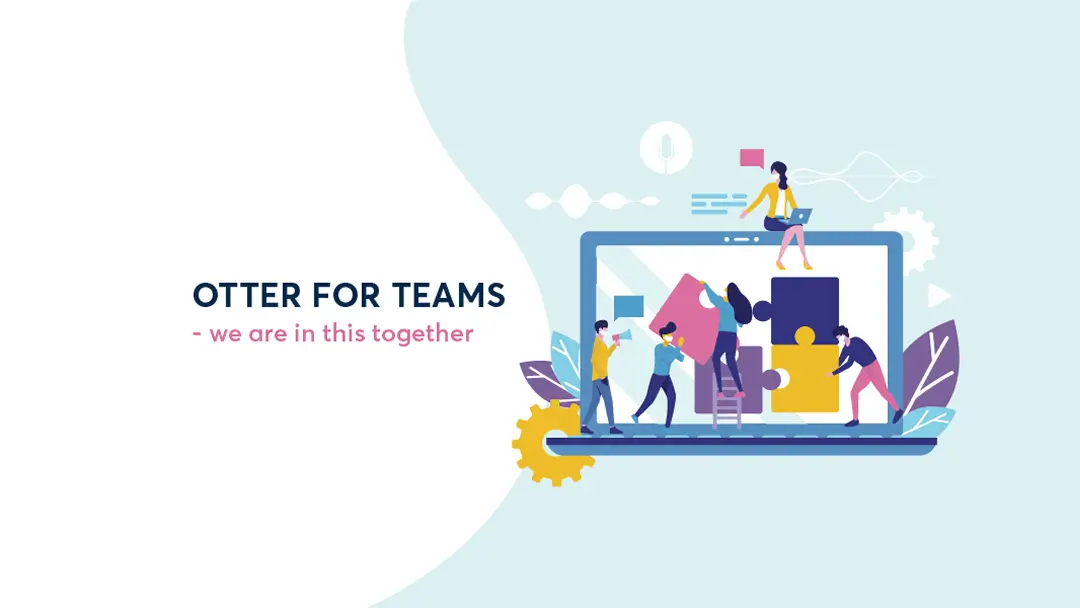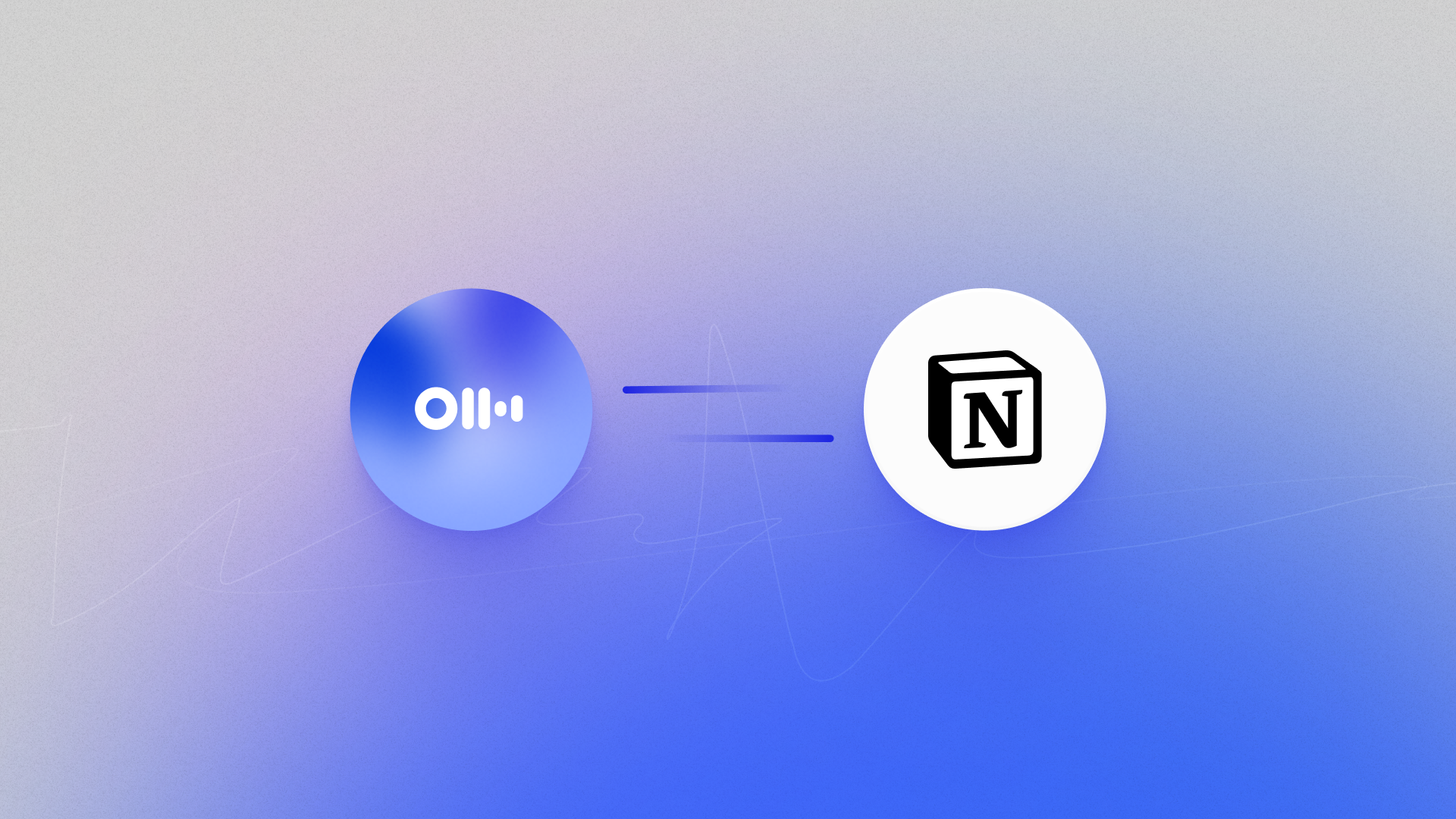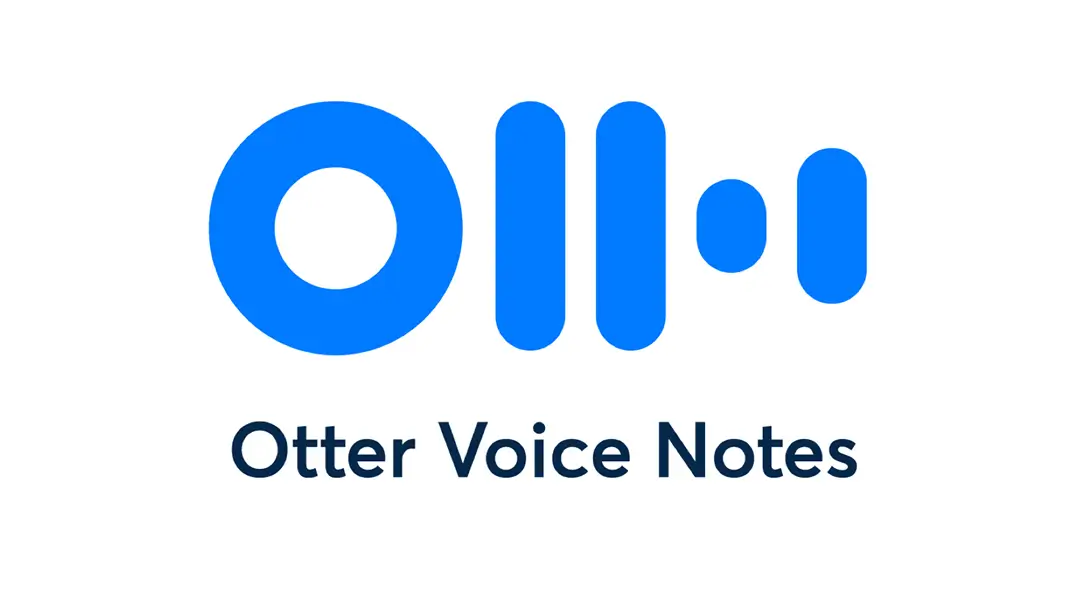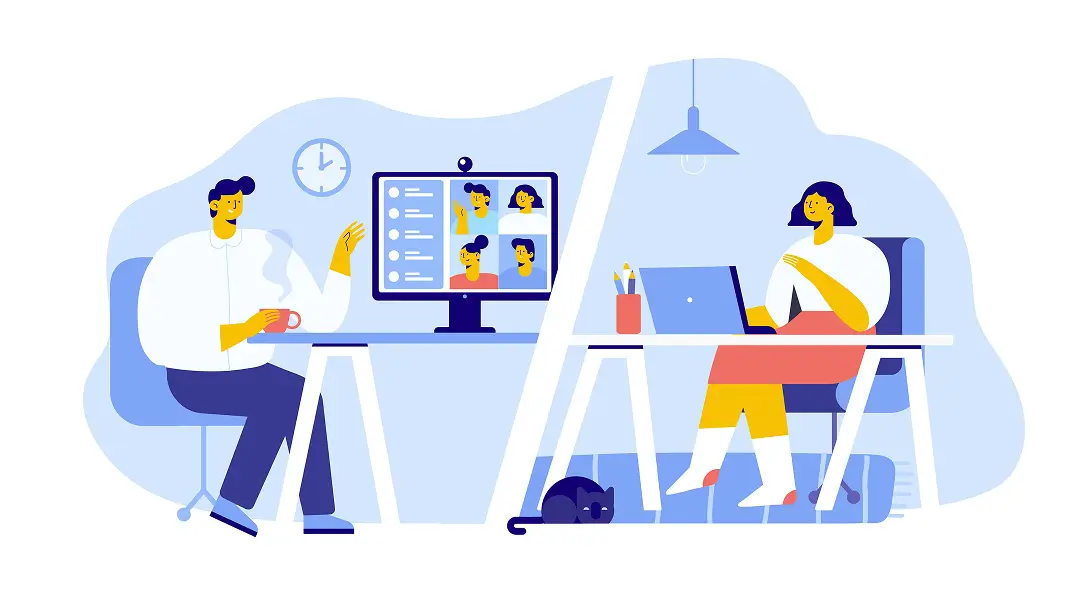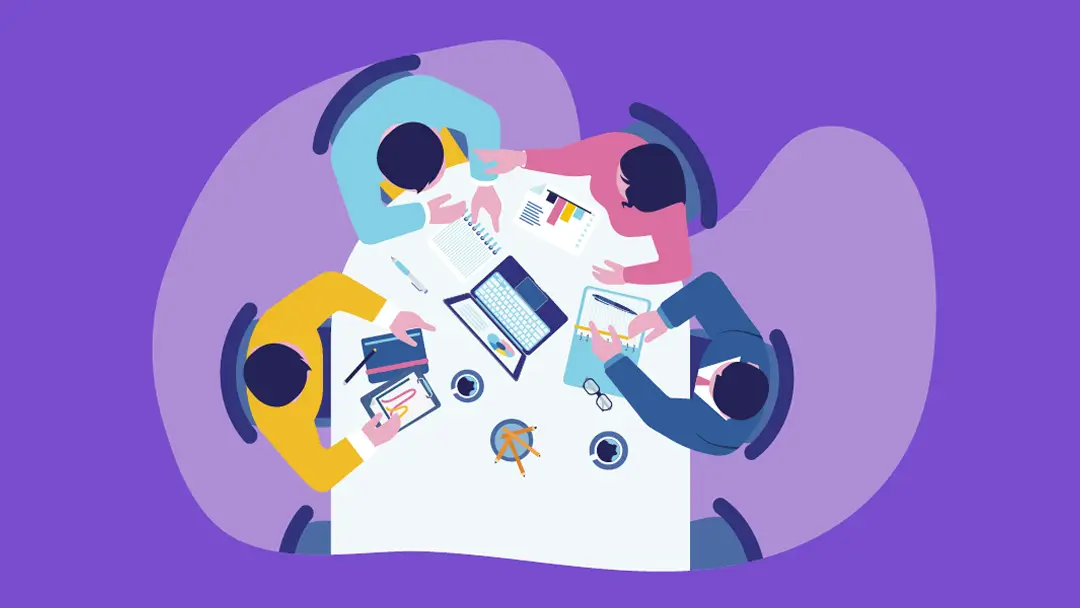Comments
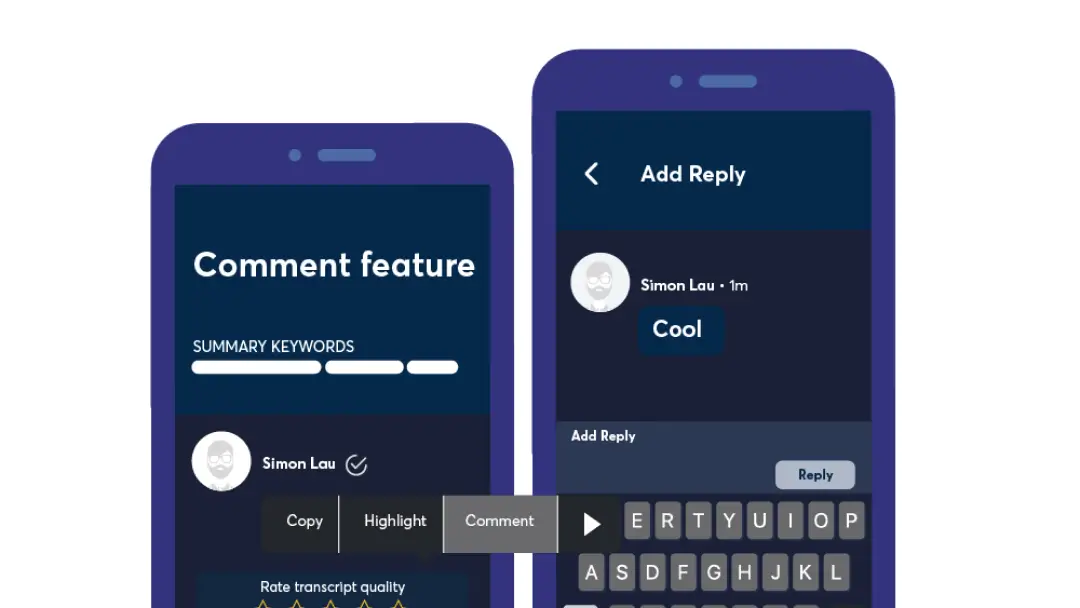
Wished you could annotate your notes and exchange messages with collaborators in Otter.ai? Now you can, with Comments.
Add a comment
1. Select some text in the transcript
2. Select Comment in the context menu
3. Enter your comment
4. Click the Comment button to finish

Reply to a comment
1. Open an existing comment thread
2. Click the Reply button
3. Enter your reply
4. Click the Reply button to finish
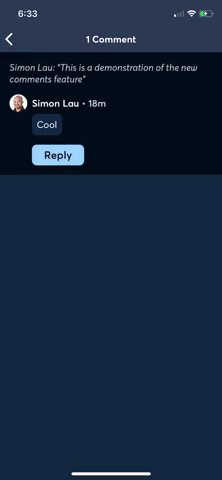
@Mention
As shown in the demo animation above, you can @mention other Otter users so that they will get notified (in the Otter Home screen and, if they had given Otter permission, via push notifications).
1. When entering a comment/reply, type the '@' character to bring up a list of Otter users to choose from
2. Optionally, type a few characters of their name to narrow down the list
3. Select a name from the list to insert the @mention into your comment/reply
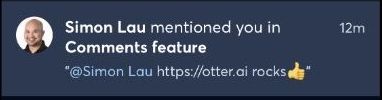
URL
As shown in the demo animation above, you can also include a web URL in your comment/reply. Otter will automatically render it as a link that can be opened when tapped. (Note: This feature is currently available for Otter iOS and Android apps only, and will be coming soon to Otter.ai website very soon.)
Emoji
As shown in the demo animation above, emojis are supported. So go ahead and express yourself with your favorite emojis.
Delete a comment
1. Open an existing comment thread
2. Long press on your comment/reply that you wish to delete
3. Click Delete
4. Click Delete comment to confirm deletion
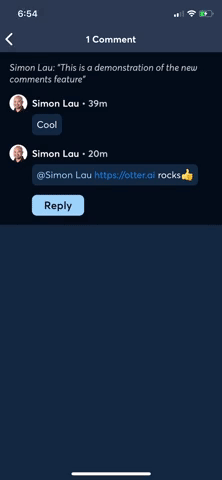
"Can Comment" permission
When sharing a conversation, set the permission to Can Comment (or Can Edit) to allow the sharees to view comments and add their own comments.
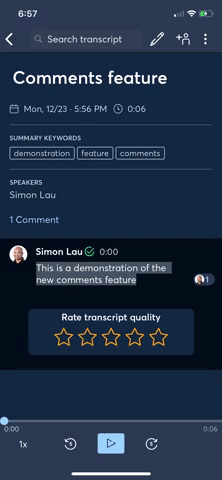
User Testimonial
Justin Finkelstein talks about how excited he is about the Comments feature, moving closer toward having Otter be the #1 source for his production for all of the ideas captured while on-the-go. Click below to listen: