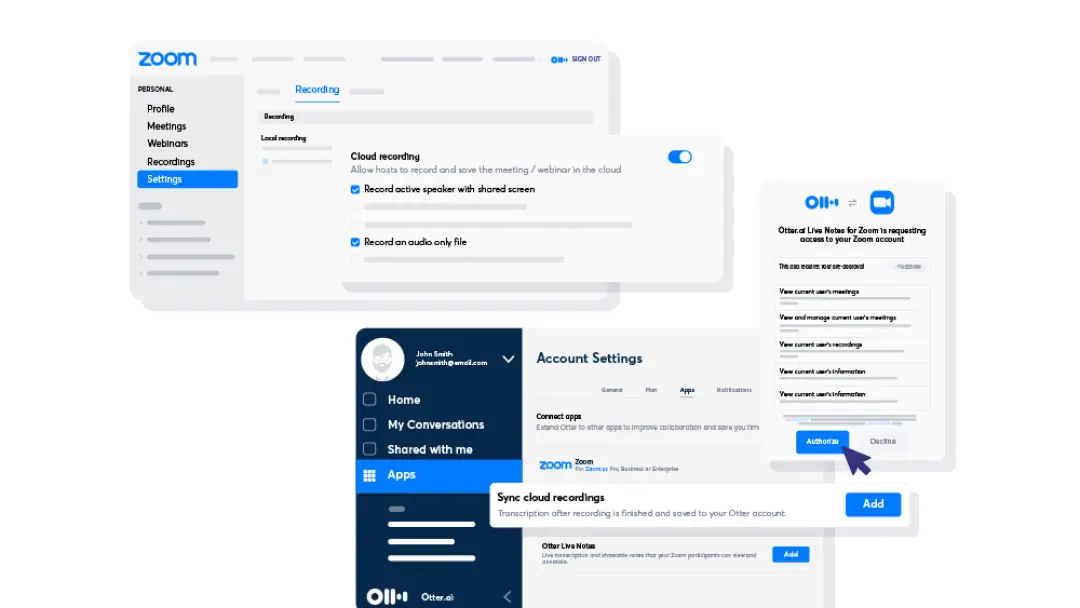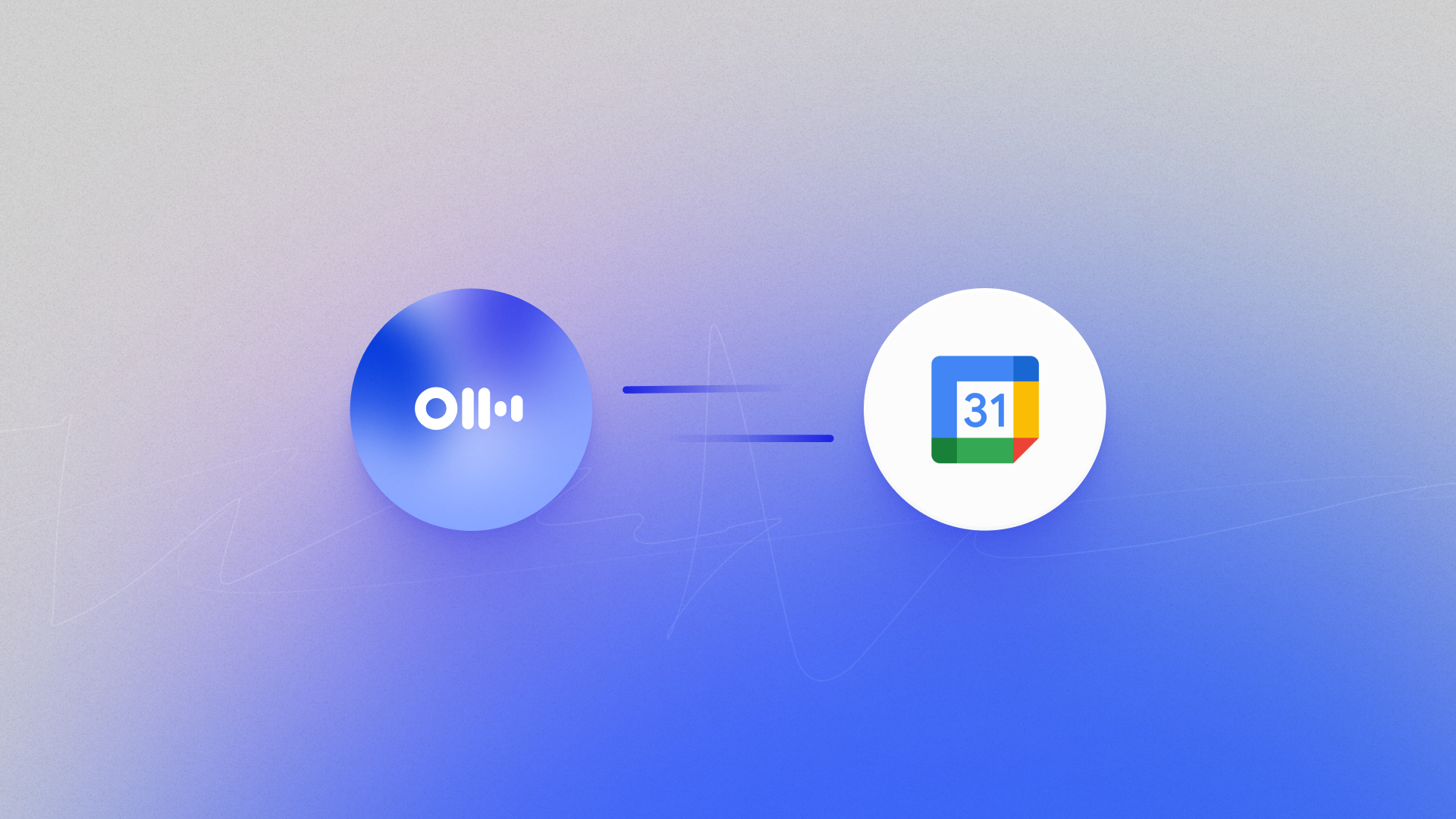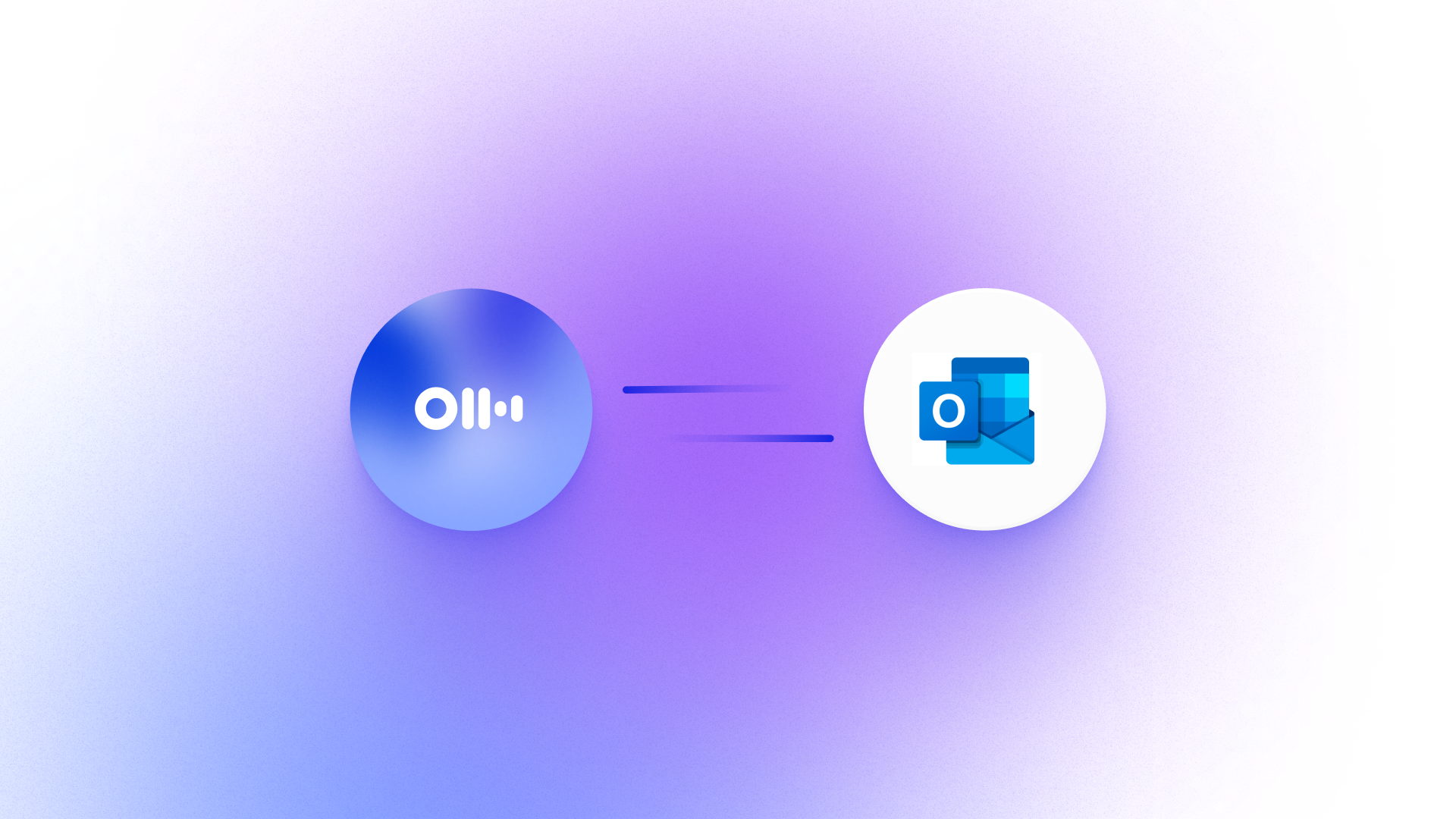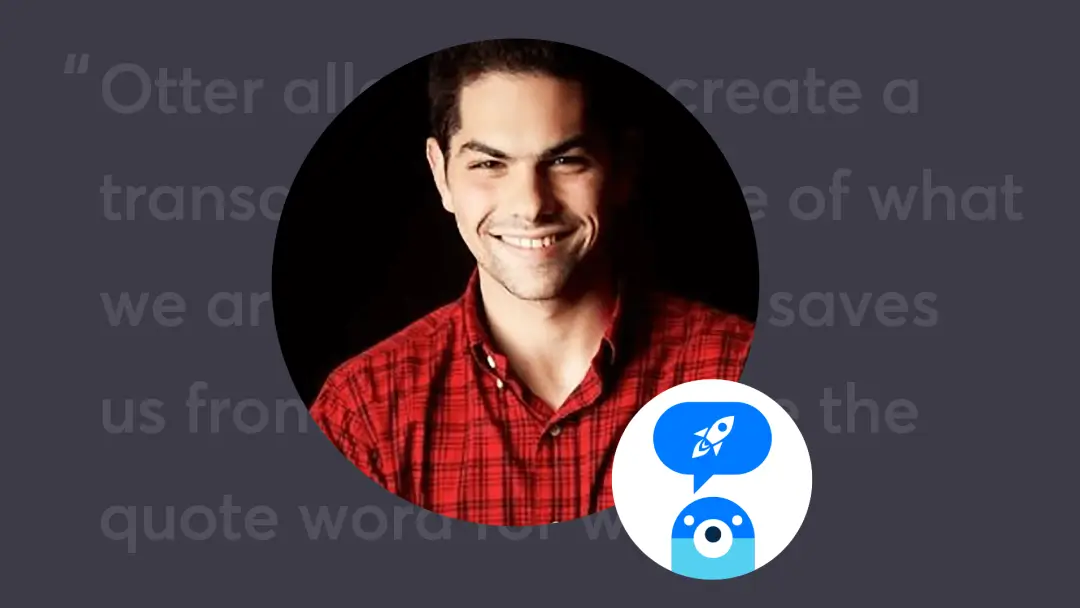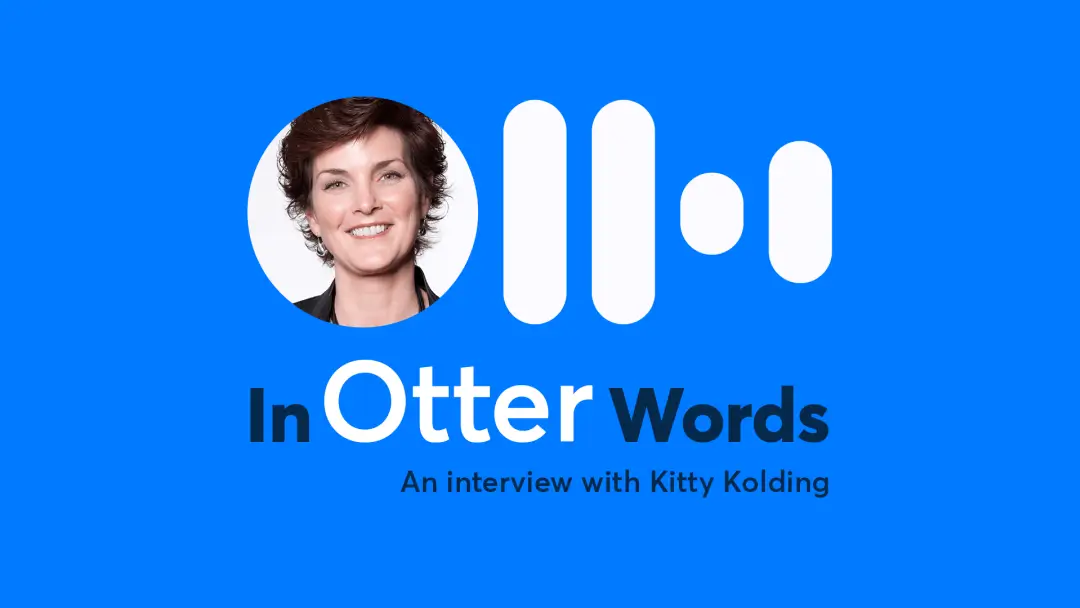Login Help

Wondering why you log in and you see a free Otter Basic account without the conversations you saved? You probably logged into the wrong account or inadvertently created a new account with a different email address. This troubleshooting guide will help you find your original Otter account.
1. Check the email address
In the Otter iOS and Android apps, tap the hamburger (3-line) menu icon to open the left navigation panel. In the Otter Web app, tap the profile icon at the top right corner to open the menu. The email address should be at the top.
2. Is the email address something like xxxxxxxxxx@privaterelay.appleid.com?
Apple created a unique, random email address when you clicked Sign in with Apple and chose the Hide My Email default option.
Try logging out (in Otter Settings > Log out) and logging back in with your email address instead of clicking Sign in with Apple.
3. Is there a typo in the email address?
Try logging out (in Otter Settings > Log out) and logging back in with your correct email address.
4. Did you sign in with another email address before?
Enter any email addresses you use into the Forgot your password? form. If there's an account associated with it, we’ll let you know. You can continue to reset the account’s password, then use that email address and the new password to log in.
Tip: Check your email inboxes (including junk/spam folders) for emails from Otter. If you have any, it’s likely there’s an account associated with that email address.
5. Did you Sign in with Apple before?
Try Sign in with Apple again.
Still not working?
Contact the Otter Support team:
• In the Otter Web app, tap the profile icon at the top right corner to open the menu, then click Contact Support.
• In the Otter iOS and Android apps, tap the hamburger (3-line) menu icon to open the left navigation panel, tap Settings at the bottom, then tap Contact Support.
Hold smart meetings with Otter.ai and never miss a thing
Get the Otter Voice Meeting Notes app for iOS and Android, or sign up online at otter.ai.