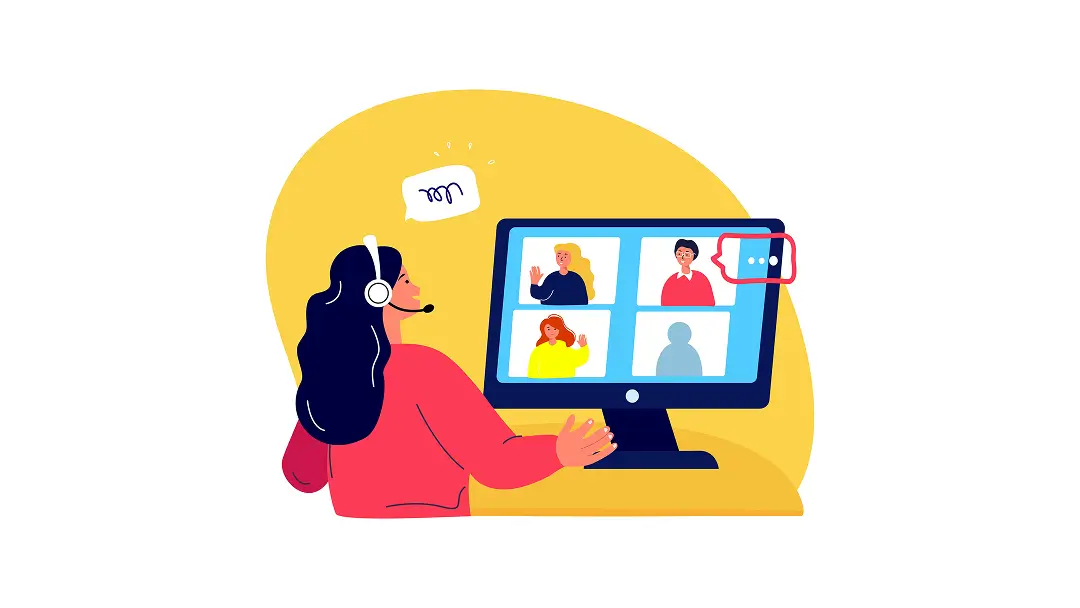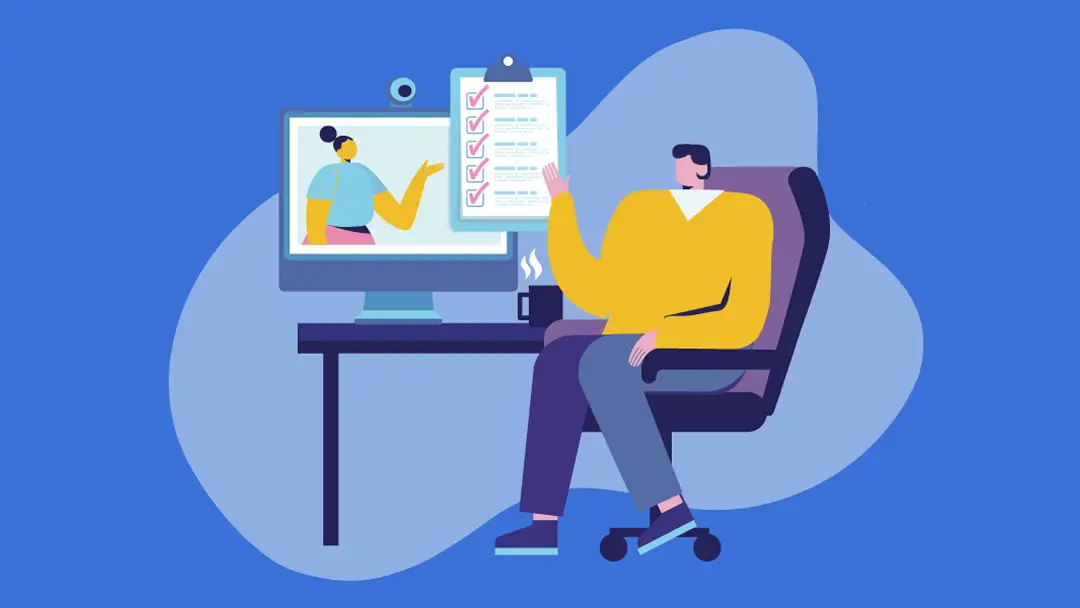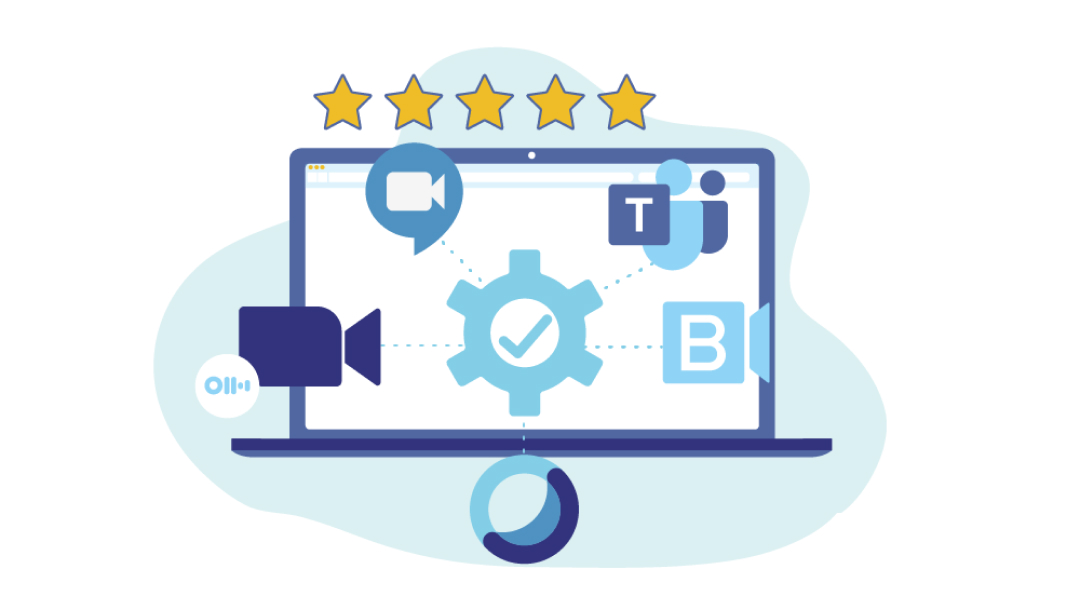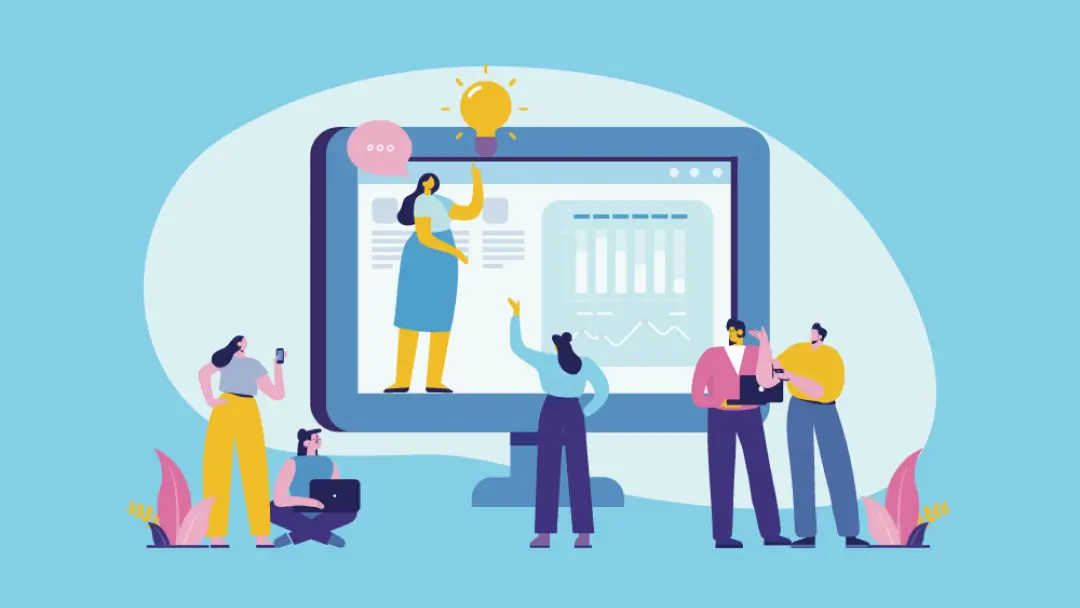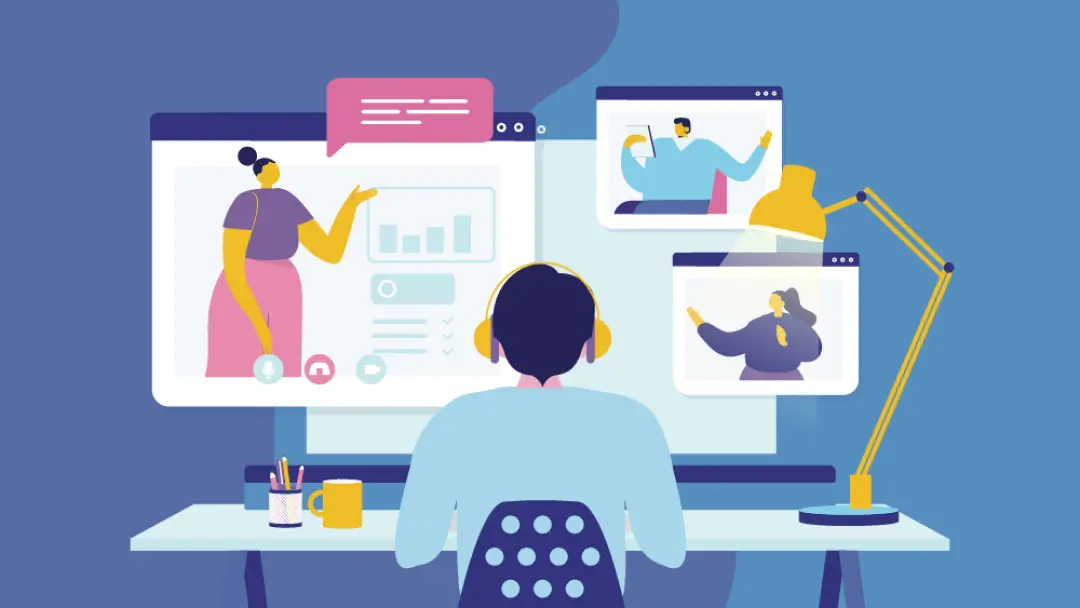Virtual Meeting: 8 Key Tips for Running It Effectively
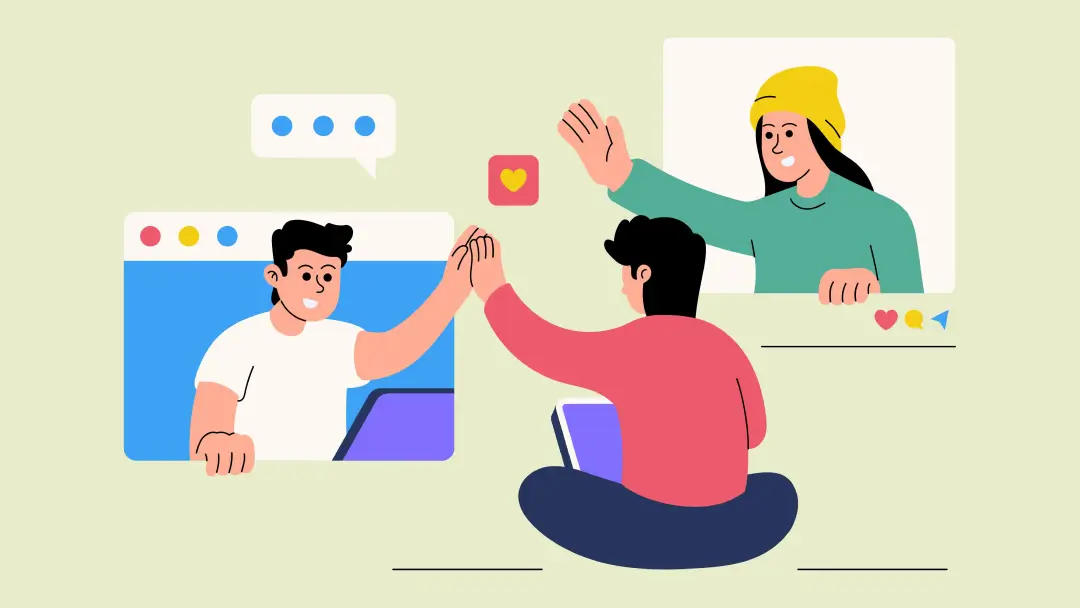
Virtual meetings aren’t a novelty anymore — they’re a staple of modern work life. But getting through a meeting without glancing at pending messages or staring at your phone can be a challenge. And unlike in-person meetings, virtual discussions strip away the subtle cues of body language and eye contact, making it harder to engage and stay on track.
With a few simple strategies, virtual meetings can save time, reduce costs, and connect teams across the globe. Read on to learn about different types of online meetings and practical tips to make them as productive as an in-person meetup.
Virtual meetings: An overview
Different types of virtual meetings require different approaches to stimulate productivity and focus. Let’s start by breaking down the most common types:
Video conferences
Video conferencing bridges the gap for meetings that require face-to-face interaction. With high-quality audio and video, these meetings make remote team members feel present and connected. They’re ideal for client discussions, team collaborations, and casual check-ins. Your average virtual meeting is likely a video conference.
Web conferences
When teams need to collaborate in real time, web conferences are the go-to format. Web conferences typically involve small groups where participants screen share, brainstorm ideas, or workshop ideas together, making them ideal for project status updates or small team meetings.
Webinars
Designed to deliver presentations to large audiences, webinars focus on one-way communication. They’re common for educational content, product demos, and industry conferences, with features like slideshows and polls to keep the meeting interactive.
Virtual training session
These highly structured meetings prioritize skill-building, combining instruction with tools like breakout rooms and live demos. If you need to onboard new hires or host a professional development workshop, virtual training sessions are the way to go.
Virtual town halls
A virtual town hall brings the whole crew together — whether it’s a department or the entire organization. Leadership teams use virtual town halls to share company-wide updates, celebrate milestones, and engage with employees.
4 benefits of virtual meetings
Online meetings became more popular following the pandemic and the growing acceptance of remote and hybrid work. But they have more advantages than just bridging physical gaps. Here are four reasons why they’re an indispensable part of modern work life:
- Efficiency: Platforms like Google Meet, Microsoft Teams, and Zoom cut out the commute — both to the office and within it — allowing participants to join meetings from anywhere. Whether video conferencing or hosting a quick check-in, online meetings help team members save valuable time and focus on more high-value work rather than driving into the office.
- Broader participation: Before video calls, meeting participants had to phone in, losing valuable non-verbal cues that elevate communication. Virtual meeting platforms with high-quality video and audio, screen sharing, and collaboration tools help participants engage and understand each other.
- Cost efficiency: Before video calls, hosting large get-togethers had hefty price tags, including travel, venue, and food. Running online training sessions and hosting large-scale video conferences saves organizations valuable resources and levels the playing field, letting small businesses host large-scale meetups they couldn’t afford otherwise.
- Flexibility: Whether at home, in the office, or on the go, virtual meetings require little more than a stable internet connection. This adaptability alleviates busy calendars and last-minute scheduling conflicts, keeping workflows smooth and responsive.
8 essential tips to run an effective virtual meeting
Virtual meetings are prone to distractions, missed meeting agendas, and wasted time. The fix? Structure.
Here are eight ways to stimulate clear communication and efficient meetups:
1. Design a virtual meeting itinerary
A well-structured meeting agenda keeps virtual meetings on track. Break the session into time-bound segments, like 10 minutes for introductions and icebreakers, 30 minutes for deep discussion, and 10 minutes to summarize and develop action items. Share the agenda with attendees ahead of time — including conversation topics and materials to prepare — so everyone has the time to bring their best ideas.
2. Set reminders for the virtual meeting
Remote workers have a lot of virtual information to manage, and it’s easy to lose online meeting invitations in the digital paper pile. Avoid no-shows by sending timely reminders. Scheduling software lets you schedule multiple automatic notifications a week, a day, or an hour before the meeting so everyone shows up to your Google Meet or Zoom without fail.
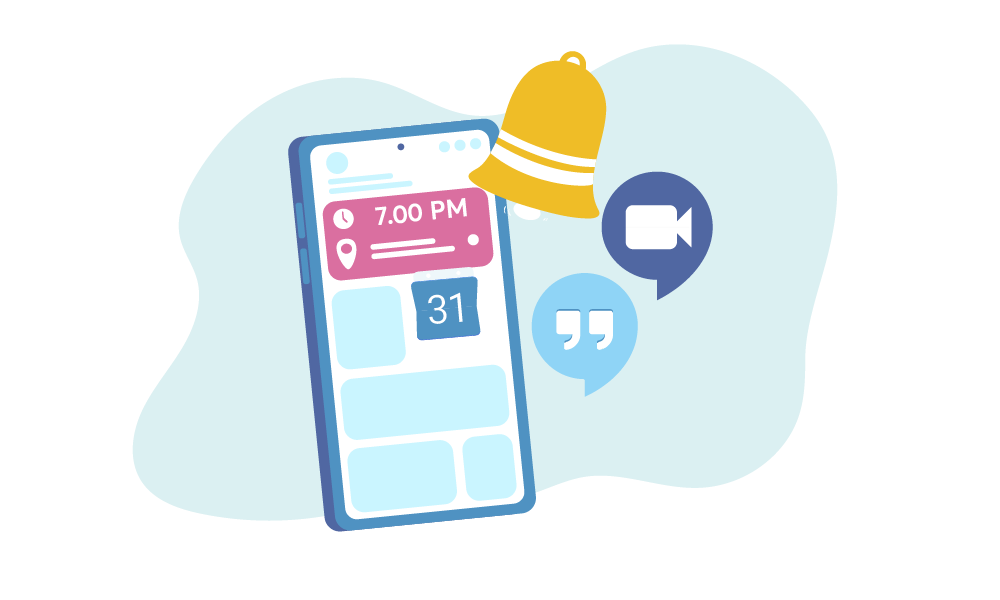
3. Engage with your audience during online meetings
Virtual meetings can feel impersonal, but with the right strategies, they can bring everyone closer. Greet participants as they join, ask direct questions, and encourage contributions. Use collaboration tools like real-time polls or a whiteboard to keep everyone’s attention and avoid a mid-meeting slump.
4. Use an AI meeting assistant
Taking notes and remembering details distracts team members from the task at hand. Instead of expecting people to jot down every last detail, you can use AI-powered collaboration tools to handle the shorthand. Otter joins your meeting and transcribes conversations, summarises key points, and tracks action items — no matter what virtual conferencing platform you and your team are using.
5. Adapt your virtual itinerary when necessary
A meeting agenda is a roadmap, not a mandate. Prioritize key conversation topics first and use buffer time between agenda items to handle follow-up. If an important off-topic subject pops up, table it for later and revisit it in a follow-up meeting. Setting clear priorities keeps your team focused and on track without stifling valuable ideas.
6. Practice virtual meeting etiquette
Virtual meetings present plenty of new challenges for people who aren’t used to video conferencing software. To make things clear and easy to understand, imagine a virtual meeting like an important presentation rather than a casual conversation — speak clearly, pay attention to your audience, and check in regularly to make sure everyone’s on the same page. Proper virtual meeting etiquette also means creating a quiet area free of distractions and using a virtual background to keep all eyes on you.
7. Stick to the schedule
While building your meeting agenda, set aside timeframes for every item. Otherwise, you could end up wasting time and missing important points. If the conversation revolves around complicated topics, err on the side of caution and cushion the meeting time. After all, it’s better to adjourn 30 minutes early rather than run over or schedule a second meeting. Also, ask guests to RSVP or give a heads up if they need to leave early. This helps you prioritize topics or decide to reschedule when everyone’s available.
8. Summarize and assign action items
Conclude every meeting with a concise summary of key decisions and insights before assigning action items and deadlines. For effective follow-up, every task should have clear responsibilities. For example, “Johnny will update the Q2 budget by next Friday,” or “All attendees review feedback on product design by EOW.”
Choosing the right virtual meeting platform
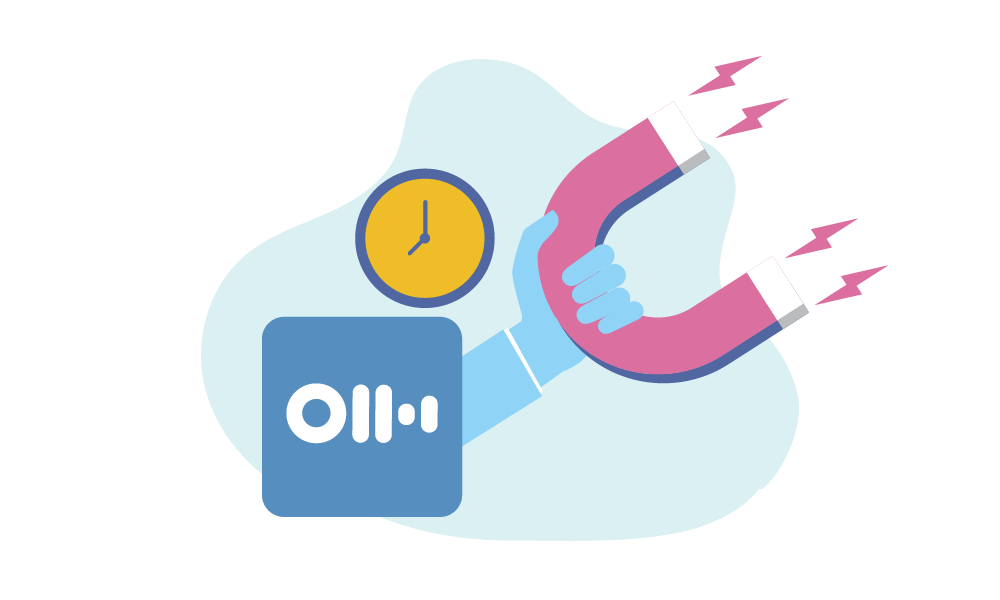
When selecting a virtual meeting platform, a few key features can enhance overall productivity and engagement. Here are some to look out for:
- Calendar integrations: Effective virtual meeting platforms automatically sync with your calendar, allowing you to schedule and manage video meetings effortlessly. This avoids double-booking and reminds attendees to be on time and present for every meeting.
- Screen sharing: Screen sharing is non-negotiable. It’s what lets you share presentations, documents, or whatever’s on your desktop. This supports more interactive and productive conversations, especially when explaining complicated concepts or reviewing material together.
- Chat tools: A platform with built-in chat lets participants send messages during the meeting, including links, follow-up questions, and valuable comments. Communication can flow without interrupting the main conversation.
- Workspace compatibility: Whether you use Google Workspace, Slack, or Microsoft Teams, video conferencing platforms should fit right in. Try out a free plan to test compatibility and ensure smooth transitions between platforms.
Streamline your virtual meetings with Otter
Virtual meetings can be as effective and productive as face-to-face meetups — if not more. But that can’t happen without the right tools.
With Otter, forget about losing focus jotting down every detail. Our AI meeting assistant can auto-join your meetings on Zoom, Microsoft Teams, and Google Meet, take notes on conversations, summarize your calls, automatically capture action items, and share notes with the entire team. Try Otter today.