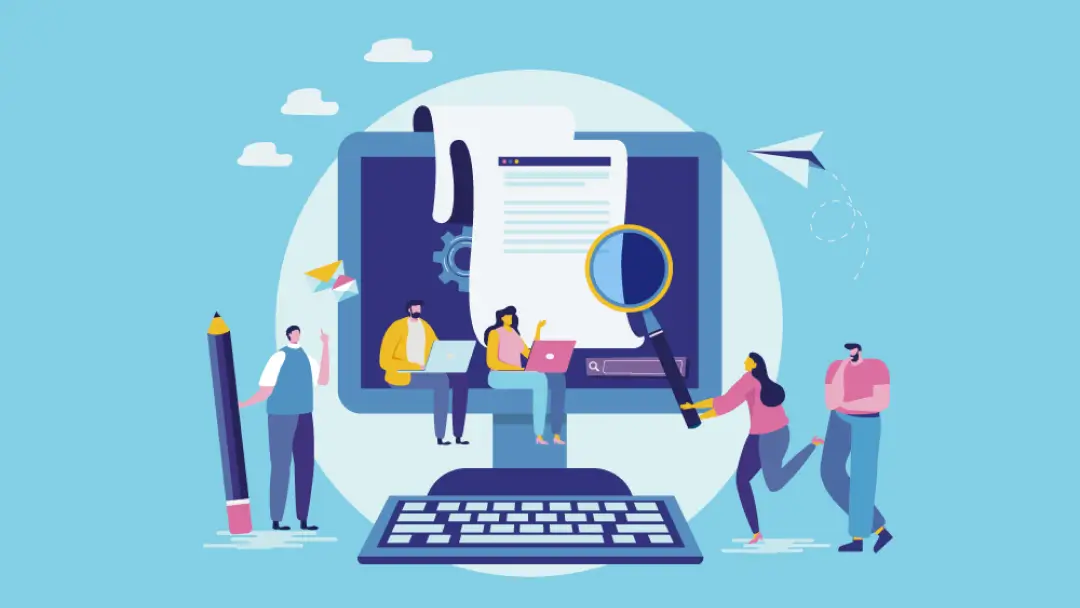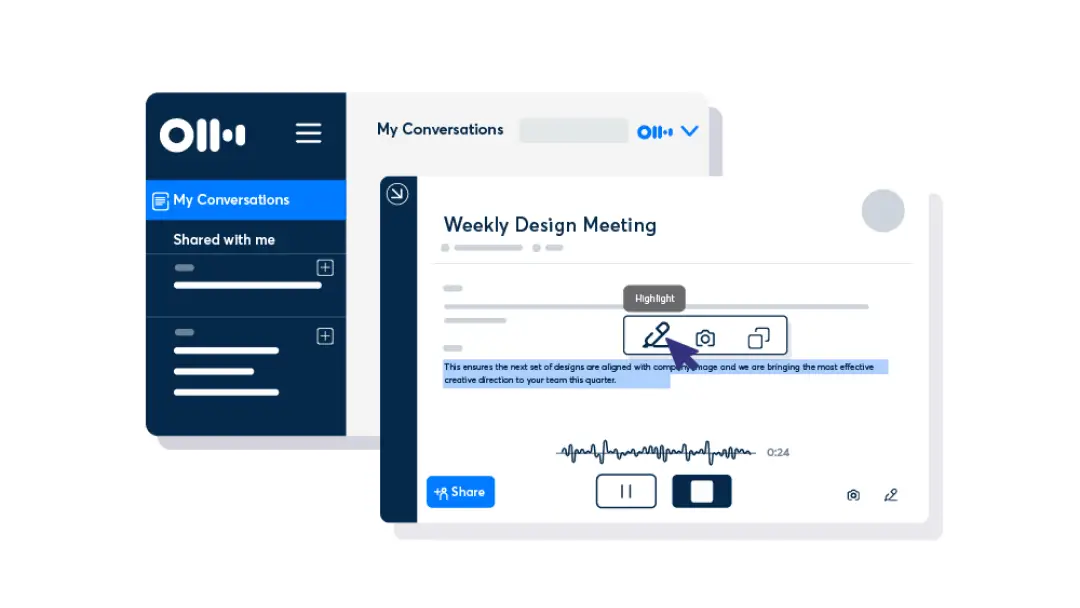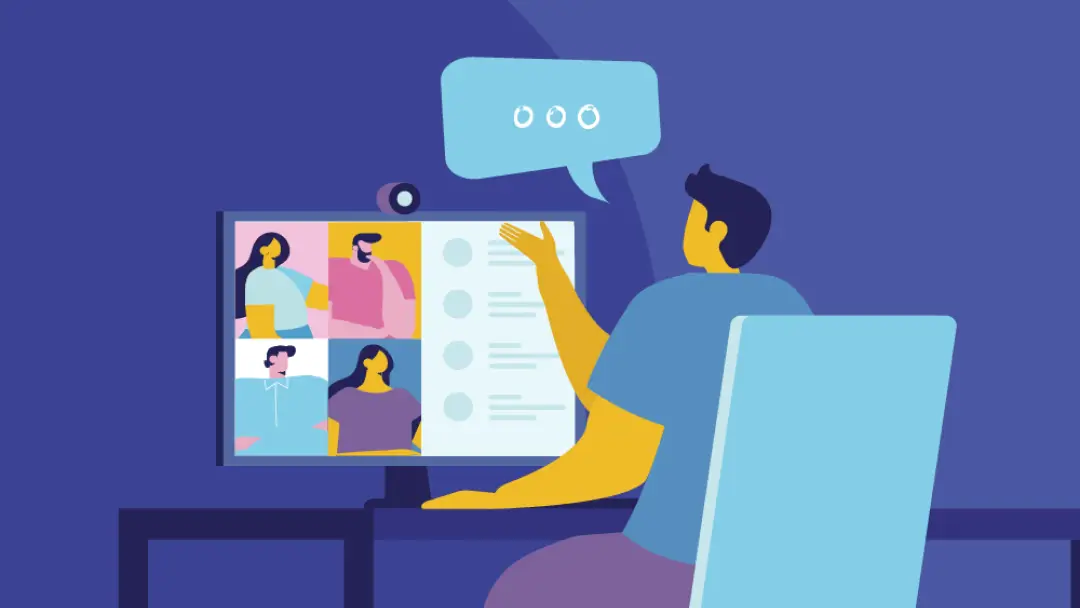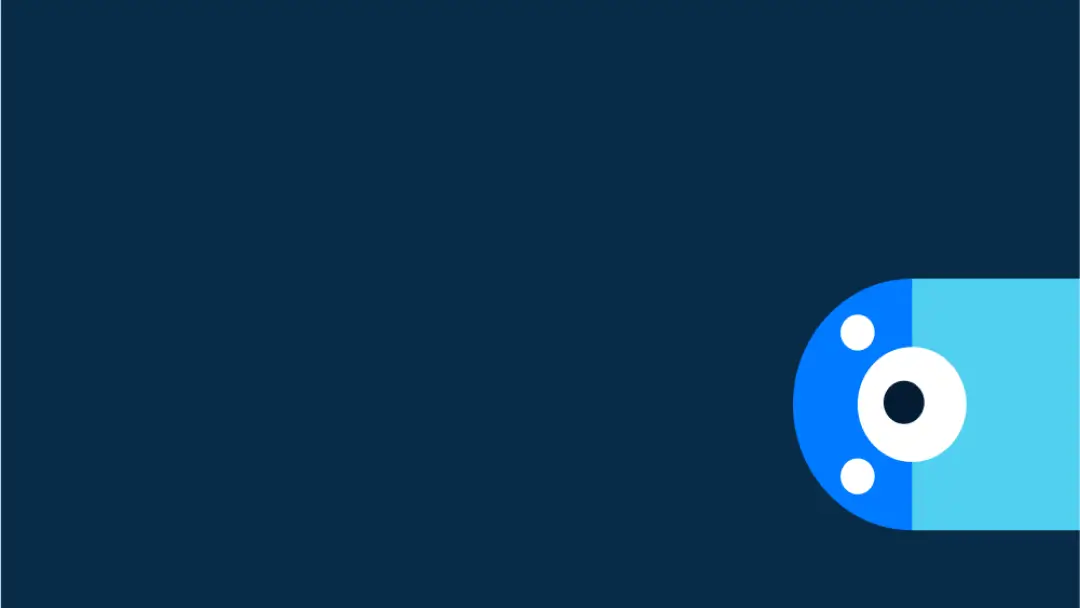How To Write a Clear Meeting Summary: Tips and Template

Ever left a meeting feeling pumped and motivated, only to not remember a thing an hour later? You’re not alone. Meetings can be full of great discussions, but without a clear recap, all those brilliant ideas and next steps tend to disappear into the void.
A clear, concise meeting summary can save the day. Meeting summaries distill everything you need to know into a handy, straightforward guide. This way, you and your team don’t have to play guessing games.
But not all meeting summaries are created equal. Some are easier to skim and act on than others. Let’s talk about how to write a meeting summary to help your team stay organized and on track. Plus, learn how Otter generates summaries automatically after every meeting.
What is a meeting summary?
A meeting summary is a quick, easy-to-digest description of important points. This meeting overview highlights key discussions, major decisions, and action items so everyone knows what happened — and what needs to happen next.
But don’t the meeting minutes do that? While minutes document conversations in detail — who said what, when, and how — a meeting summary keeps things high-level and actionable. You can think of it as a streamlined version of the minutes. It’s less about recording every detail and more about capturing what truly matters.
In other words, a meeting summary is a tool for clarity and accountability. Providing one ensures no one has to dig through pages of notes to figure out their next steps. Instead, your team can glance at the summary and get moving.
How to get an AI-generated meeting summary with Otter
Summarizing your meetings is much easier when you have the right tools at hand. Otter automatically transcribes and summarizes meetings and highlights action items for you — so you don’t have to worry about capturing every word. You can even ask Otter Meeting Agent to summarize the meeting live.
It’s like having your own AI coworker dedicated to delivering vital data with lightning speed. You and your team will never miss a beat.
How to write a meeting summary manually
If you’re writing a summary by hand, follow these steps:
1. Take detailed meeting notes
Strong summaries start with good meeting notes. Capture the main topics, important questions raised, and next steps and who’s responsible for them.
If you’re jotting things down manually, stick to the highlights instead of trying to transcribe everything verbatim. But if you want to make your life easier, tools like Otter AI can record and transcribe the conversation for you. That way, you can focus on participating instead of scrambling to capture every word. Then, after the meeting, Otter generates a summary automatically.
2. Organize the main takeaways
Even if you focus on key ideas, your notes likely have extra information that doesn’t need to be in the summary. Sift through your notes and highlight the most important takeaways of every key discussion, including any decisions and action items.
Then, organize these takeaways in chronological order. For example, if the meeting started with a brainstorming session, list the ideas people came up with first, followed by decisions made during later discussions. If you covered a lot of ground in your meeting, feel free to break the takeaways into clear sections. Organizing the summary this way makes sure readers can follow the flow of the meeting from start to finish without confusion.
3. Outline follow-up tasks and action items
Next, list everything that needs a follow-up, who’s responsible for these tasks, and important deadlines. To save time, you can use Otter AI for this step. Otter auto-generates action items from the conversation and even assigns them to your team members, making sure nothing slips through the cracks.
4. Start with some context
A quick sentence or two provides context for the meeting and helps those reading the summary understand the bigger picture. For example, if the meeting was about finalizing a project plan or making a big decision, add a line to the beginning of the summary explaining that. This way, the summary makes sense even to people who didn’t attend the meeting but still need to know what’s going on.
Also, consider adding details like the date and time of the meeting and a list of attendees. This offers a frame of reference for anyone who needs to follow up later. If someone needs to know who to reach out to for more information about a discussion, they can easily see who was involved. Plus, adding these details helps the summary feel more complete.
5. Attach relevant supporting documents if necessary
Finally, if your meeting involved reviewing documents, presentations, or reports, link to them or attach them directly to the summary. Anyone who wants to dig deeper into the details doesn’t have to search through emails or Slack for files. Including everything in one place makes your summary that much more useful.
4 top tips for writing meeting summaries
Writing a great meeting summary doesn’t have to be complicated. Whether you’re a seasoned pro or a first-timer, these tips can help you write clear, actionable summaries every time:
1. Keep it clear and precise
A meeting summary isn’t the place for long-winded explanations or detailed notes. The goal is to capture the essence of the meeting in a way that’s easy to understand. Trim the fat and focus on what matters most — key discussions, decisions made, and next steps. A concise summary means everyone gets the info they need quickly, without wading through unnecessary details.
2. Format it carefully
Make your meeting summary easy to follow by formatting it clearly. Use bullet points or numbered lists to highlight key ideas. Also, consider breaking the content into sections with clear headings, like “Discussions,” “Decisions,” and “Action Items.”
This helps readers quickly find the information they’re looking for. Plus, using the same formatting consistently for every meeting makes your team confident that important details won’t get lost in the shuffle.
3. Review and edit before sending
Before you send out the meeting summary, always take a few moments to review and edit it. First, double-check for accuracy — did you capture the key points of each discussion, or did you leave something out? Are the action items clear and assigned to the right people?
Also, take a quick glance for any spelling or grammatical mistakes. We all know that feeling that happens when you catch a typo just after you press send! Avoid this by giving your summary a quick once-over before sharing it.
4. Share it promptly
Timing is everything. Send the meeting summary out as soon as possible after the meeting to keep the momentum going and get everyone ready to tackle the next steps. If you wait too long, the details of the meeting might start to fade, making the summary less effective. For example, a meeting summary email a week after the meeting may cause confusion or lead to missed follow-ups since people might not remember the discussions or decisions clearly.
Meeting summary template
Ready to write up a meeting summary? Here’s a handy template you can use to make it easier:
Meeting Title: Not all meetings have titles, but include one if your does.
Date, Time, and Location: This context helps people know when and where the meeting took place, which is useful for follow-ups and for tracking project progress.
Attendees: Including this helps everyone understand who contributed to discussions and helped make decisions.
Absentees: This is optional, but good to know in case someone needs to be briefed on what they missed.
Context: Provide a brief summary of the meeting’s purpose.
Key Discussions: Use bullet points to summarize all the key points discussed:
- Topic 1: Key point
- Topic 2: Key point
Decisions Made: Use bullet points to briefly describe any key decisions made:
- Decision 1: Brief description
- Decision 2: Brief description
Action Items: List all the action items people need to follow up on:
- Assignee 1: Tasks they’re responsible for
- Assignee 2: Tasks they’re responsible for
Supporting Documents: Attach any relevant documents or links to resources discussed in the meeting.
Next Meeting: If you’re going to follow up with another meeting, include the date, time, and location here. Or, just link to the calendar invite. This way, everyone can plan accordingly.
Let Otter write your meeting summaries for you
After a meeting, you want to focus on your action items and key takeaways — not writing a summary. That’s why Otter’s smart transcription and summarization features make sure your team gets an actionable, clear, and concise AI meeting recap in no time.
Let Otter do the heavy lifting so you can focus on what really matters: leading your team and driving results. Save time and boost productivity with Otter today.