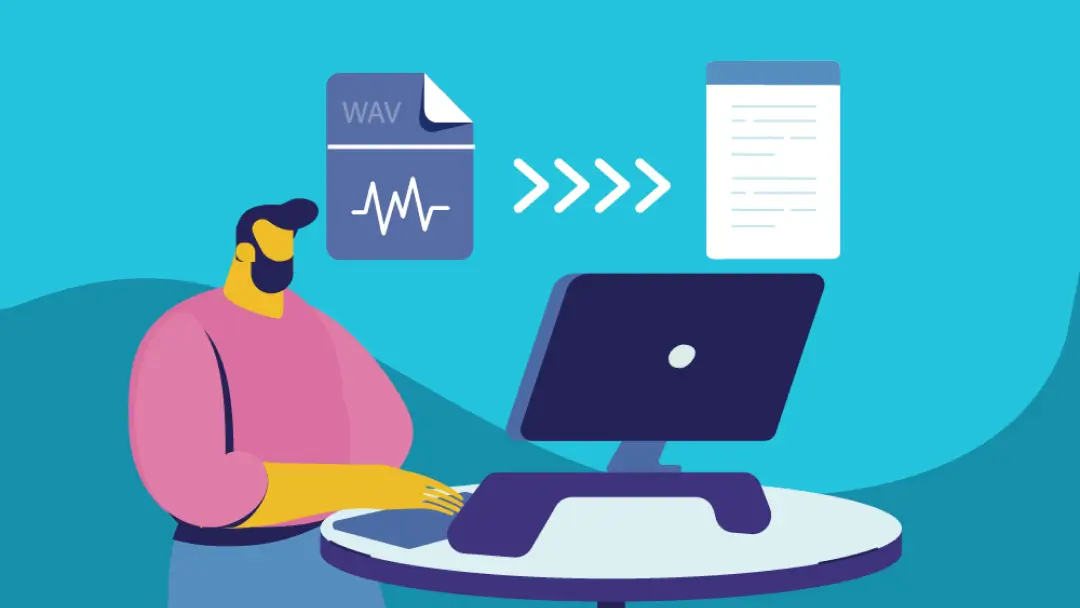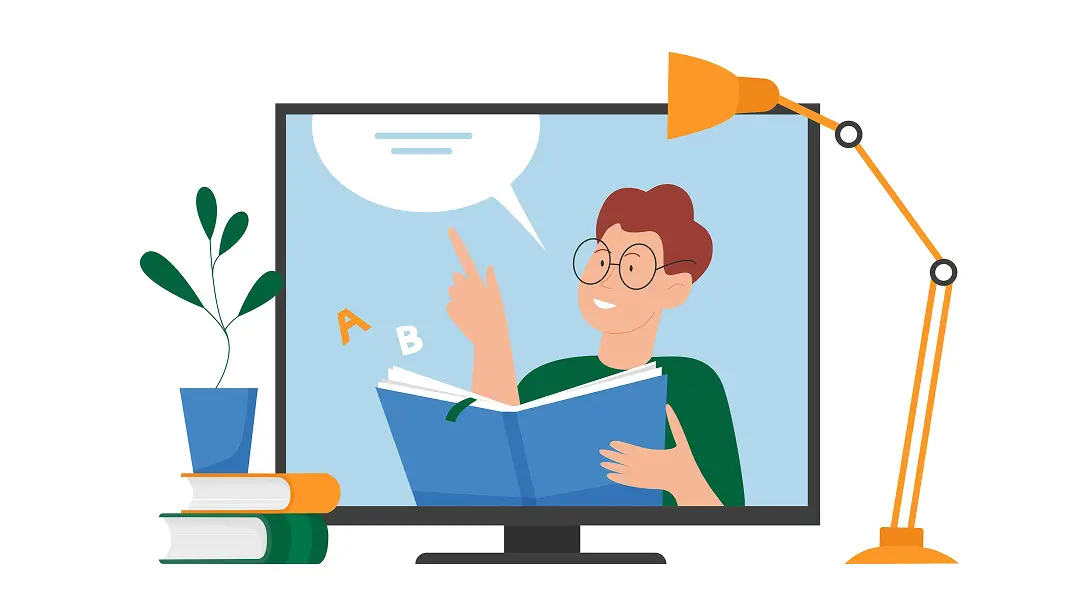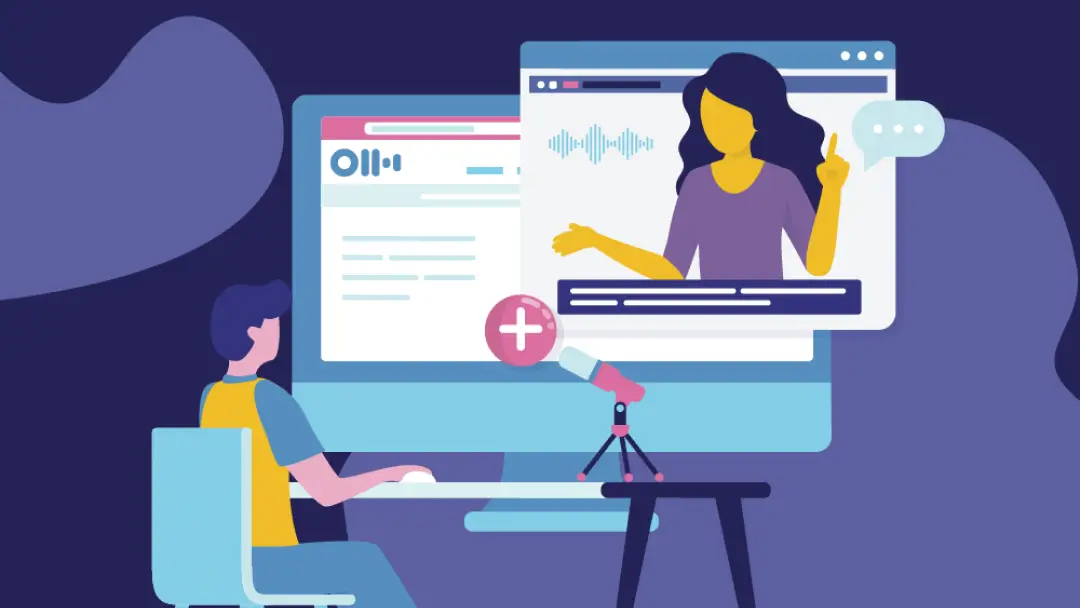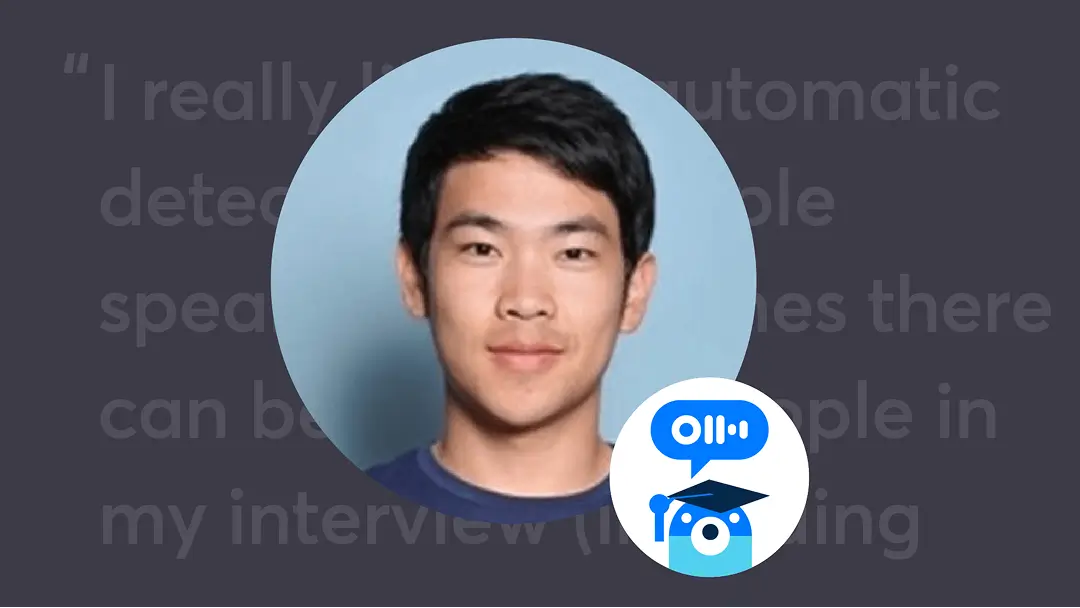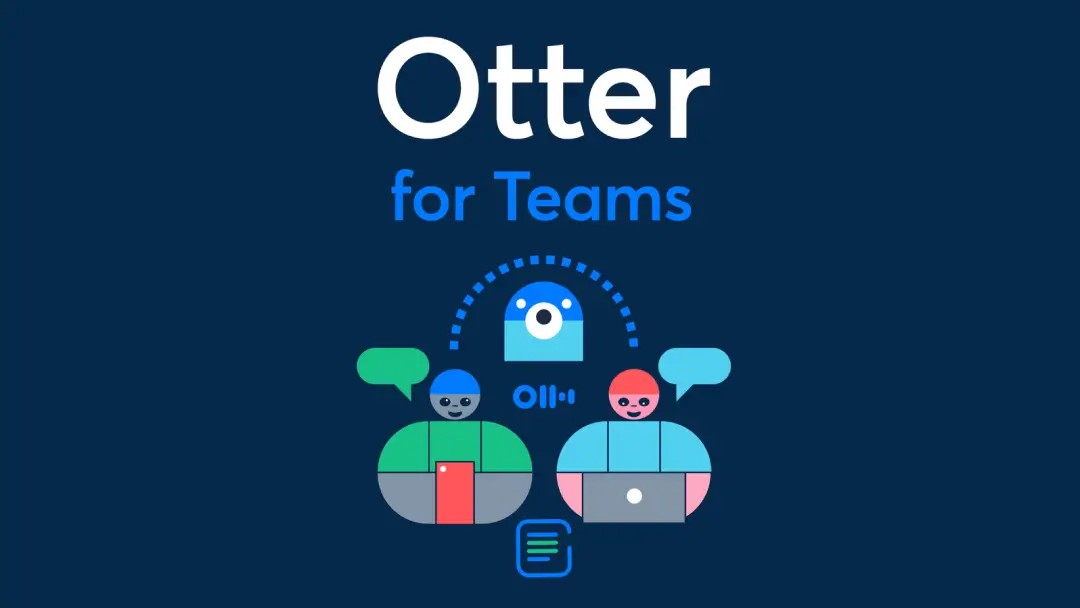How to Transcribe a Video: Fast and Easy Methods for Any File Type

Whether you need clean notes from a client meeting or pull quotes for a blog or social media post, transcripts make it easy to review and repurpose video content without rewatching it. They also improve YouTube video SEO, as search engines can scan and index transcripts to boost your content’s ranking in search results.
Whatever your use case, transcription doesn’t have to be time-consuming or expensive. With the right tools (and a little know-how), you can turn any video into text in less time than it takes to rewatch it.
We’ll explain how to transcribe a video quickly and easily, no matter the file type.
Top 4 ways to transcribe a video (free and paid methods)
The best method to transform a video into a transcript depends on your budget, time, and tolerance for rewinding. Here are four options to consider:
1. Otter
Otter instantly converts video files into neat, searchable text. (As a bonus, Otter can handle audio files, like MP4s, too!)
As an AI-powered video-to-text converter, Otter uses speech recognition to generate transcripts. Just upload the video, and Otter automatically creates an accurate transcript. It even timestamps the text and identifies speakers, making it easy to skim through conversations or organize content for later use.
Even better, with Otter, you get the transcript while the video is recording. Otter converts text to speech in real time — so if you’re on a Zoom call, Otter transcribes the conversation as it unfolds. You’ll have a polished transcript waiting for you once the call ends.
Best of all, use Otter to transcribe videos to text for free. Otter’s Basic plan is perfect for those with lighter transcription needs, as it lets you transcribe up to 300 minutes per month at no cost. If you need more, upgrade to Otter’s affordable Pro plan for $8.33 per month, the Business plan for $20 per month, or a custom-priced Enterprise plan.
2. Video transcription services
Professional transcriptionists are trained to provide highly accurate, polished transcripts. They can handle tricky accents, industry jargon, and background noise that AI might struggle with.
The trade-off is cost and turnaround time, as transcription services are typically more expensive and take longer than automated methods.
3. Software transcription with professional editing
This approach combines the power of automated transcription software with a professional’s touch. Use a tool like Otter to turn the video into text. Then, hire a freelance editor or transcriptionist to fix any misspellings, misheard words, or formatting problems. This option is usually faster (and cheaper) than a fully manual job, and you still end up with a high-quality transcript.
4. DIY video transcription
If you’re up for a challenge, manual transcription is the old-school way to go. Grab your headphones, open a text document, and type as you listen to the video. This method is time-consuming because you need to pause, rewind, and replay sections to catch every word, especially if the audio is poor. But it gives you complete control over the final transcript, and it’s free.
How to transcribe video to text with Otter
Otter is the simplest way to transcribe videos into text, whether it’s a meeting, lecture, interview, or podcast. Here’s how to get started:
1. Create an account
Head to Otter’s website and sign up for a free account (or upgrade for more features). It only takes a few seconds.
2. Upload the video
Once you’re logged in, click “Import” to upload your video file. Otter supports multiple formats, so don’t worry about file type compatibility. Just drag and drop the file into the system.
If you don’t have access to the video file, open Otter, play the video from another browser or device, and let Otter transcribe the audio live. This method is great for transcribing YouTube videos and any other content you can play through your speakers.
3. Let Otter transcribe
Otter automatically transcribes the video as soon as you upload it. Since Otter transcribes in real time, the video must play all the way through for the tool to capture everything accurately. But you don’t have to sit and watch — Otter can run in the background while you work on other things.
4. Save the transcript
Once the video finishes, Otter provides a full transcript that’s ready to review, edit, and save. Download it in various formats, including .txt and .docx, for easy sharing or editing. You can also export it as an SRT file, which allows you to use the transcript to create captions or subtitles for the video.
Choosing the best video-to-text converter: 6 factors to consider
Transcribing videos manually takes time — the endless cycle of pausing and rewinding is inefficient, and it’s tough to capture every word. Video-to-text converters make this process easier by doing the work for you, saving time and improving accuracy. To find the best one for your needs, consider these six factors:
1. Automatic transcription
The best video-to-text converters use AI to transcribe content quickly and accurately. Instead of typing out every word manually, the software does all the heavy lifting, saving you hours of work. While the AI may not catch every word perfectly, it provides a solid foundation for quick edits and revisions.
2. Live transcription
Some video-to-text converters, like Otter, transcribe content in real time. This is especially useful for webinars and meetings where you need instant transcripts. As someone speaks, the tool creates a live transcript you can review or export immediately after the session, making the content more accessible without delays.
3. Prerecorded file uploads
A good video-to-text converter should also let you upload prerecorded files. This feature allows you to process videos at your convenience if you miss a live session or need to transcribe old content.
4. Custom vocabulary support
Custom vocabulary features are a must if you often work with specialized terminology in fields like law, medicine, or technology. They let you add industry-specific terms or acronyms that the software might not recognize, improving transcript accuracy.
5. Two-factor authentication
If your video contains confidential or sensitive information, choose a video-to-text converter that takes security seriously. Look for transcription tools like Otter that offer two-factor authentication (2FA), which adds an extra layer of protection by requiring a second verification step (like a code sent to your phone) in addition to your password. This way, only authorized users can access your videos and transcripts, keeping your data safe.
6. Speaker identification
When a conversation includes multiple people, transcripts can get confusing — especially when voices overlap or people speak out of turn. Speaker identification distinguishes between voices and labels them by name, making the transcript easier to follow.
2 other ways to transcribe a video
If you’re looking for alternatives to dedicated transcription tools, here are two ways to transcribe video content using programs you might already have:
1. Google Docs
You can use Google Docs’ built-in voice typing feature for transcription. Open a new document, enable the voice typing tool, and play the video aloud. Google Docs automatically transcribes the audio. This option is quick and free, though you’ll probably need to clean up the text afterward.
2. Microsoft 365 Online
Microsoft 365 Online’s web version of Word has two features you can use for transcription:
- Dictate: The dictate feature works similarly to Google Docs’ voice typing — play the video aloud, and Word transcribes what it hears through your device’s microphone.
- Transcribe: The transcribe feature lets you upload an audio file for automatic transcription. Since it only works with audio files, you must extract the audio from the video first.
As with the Google Docs method, you’ll likely have to polish either transcript afterward.
Transcribe videos effortlessly with Otter
Say goodbye to costly, time-consuming transcription options. With Otter, convert your video content into text in just a few clicks. Otter’s smart AI automatically generates accurate transcripts of prerecorded and live videos, saving you hours of manual work.
Try Otter today!