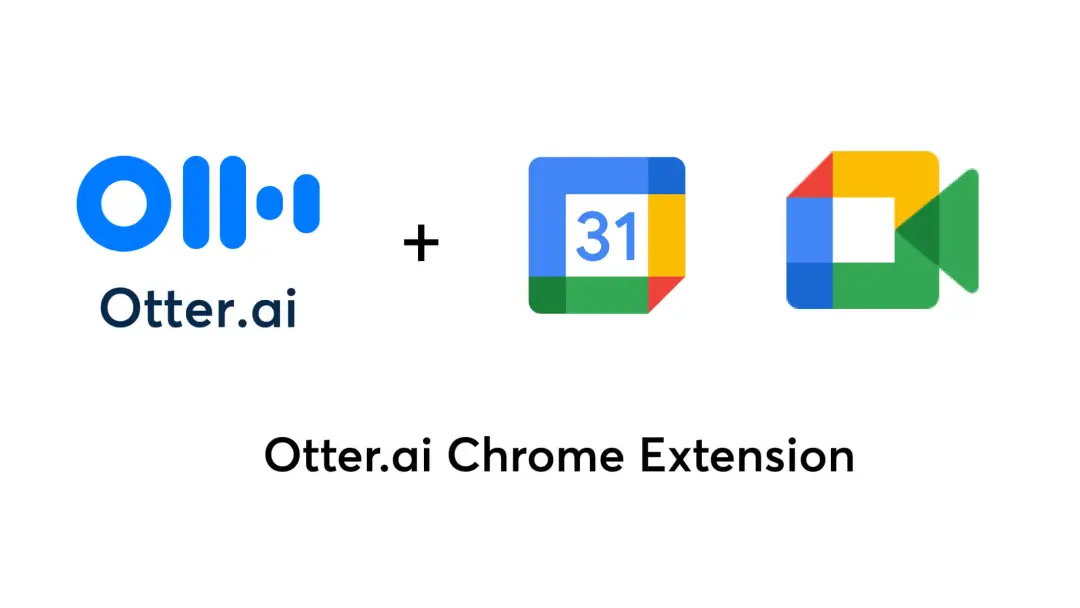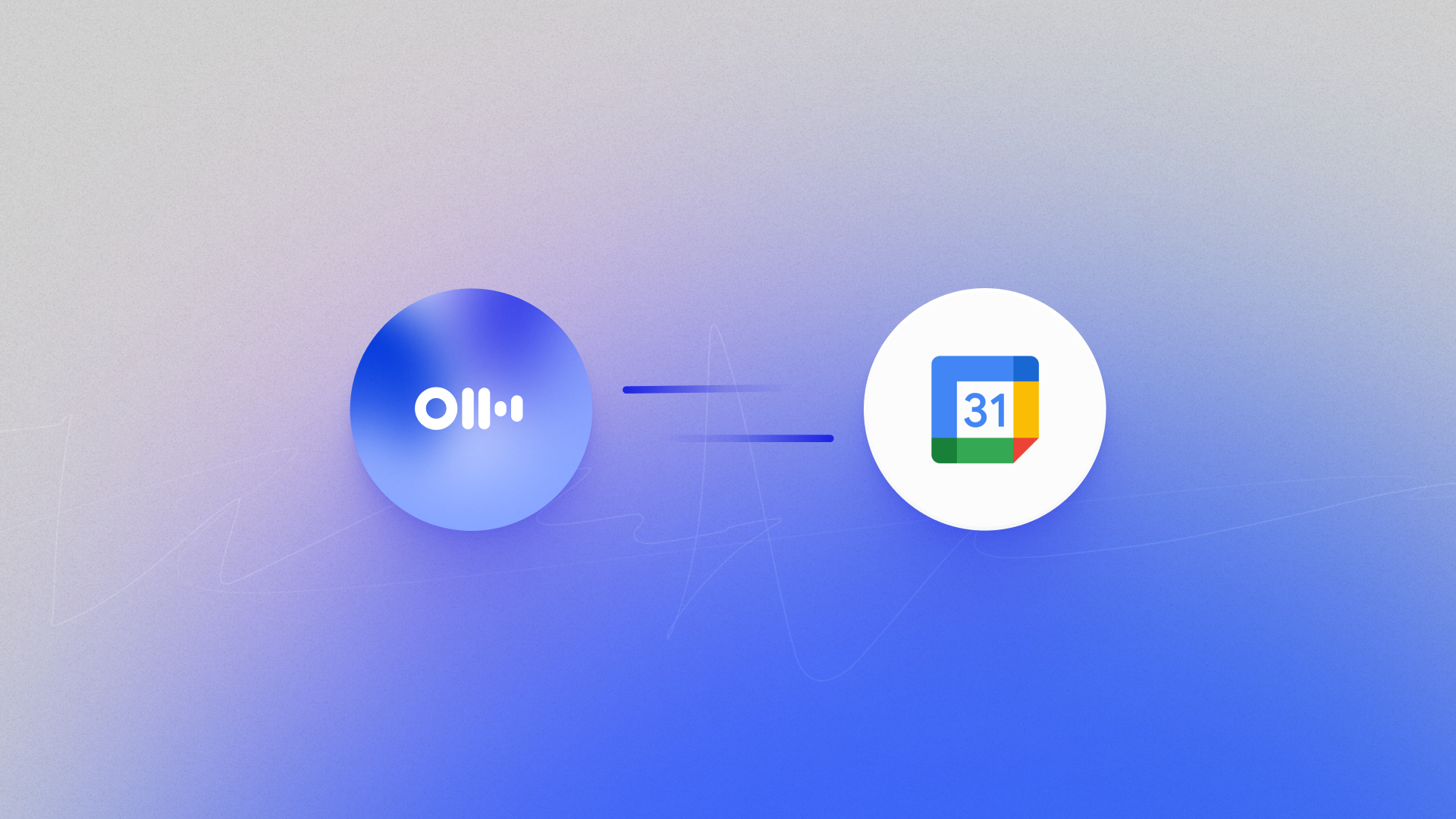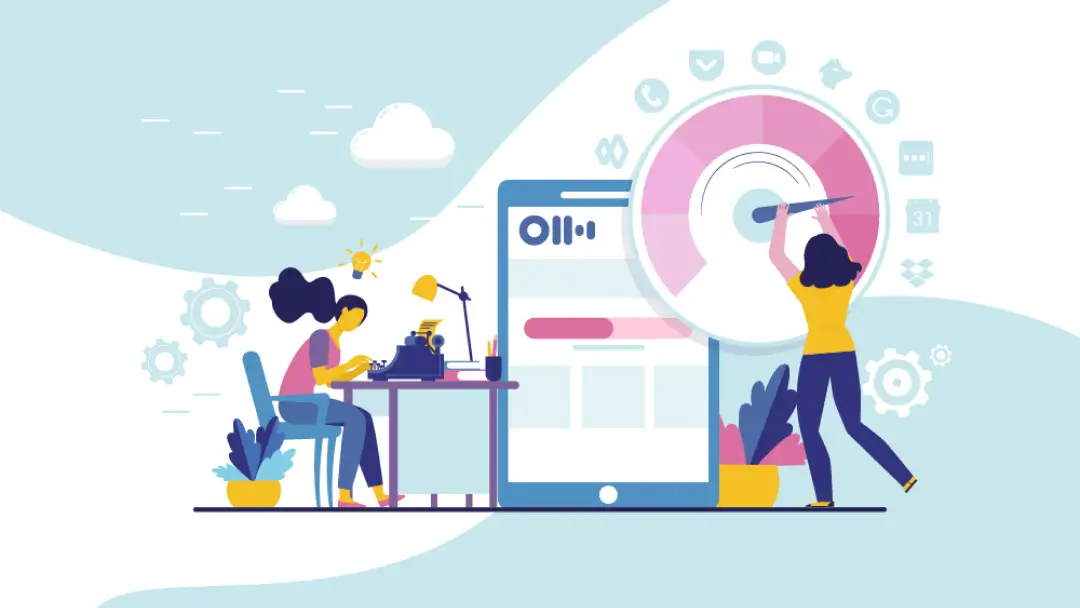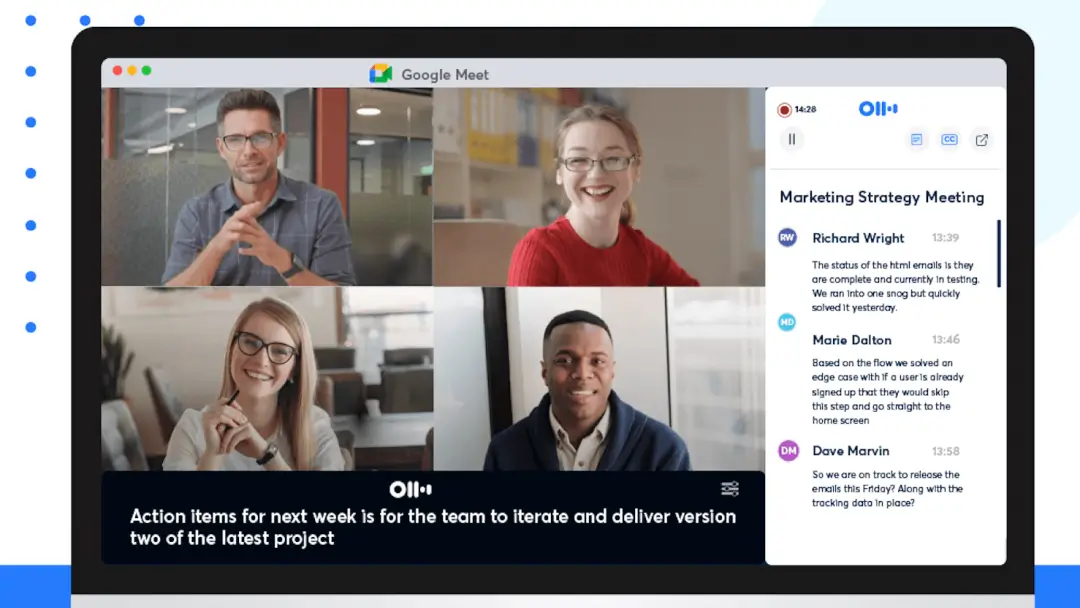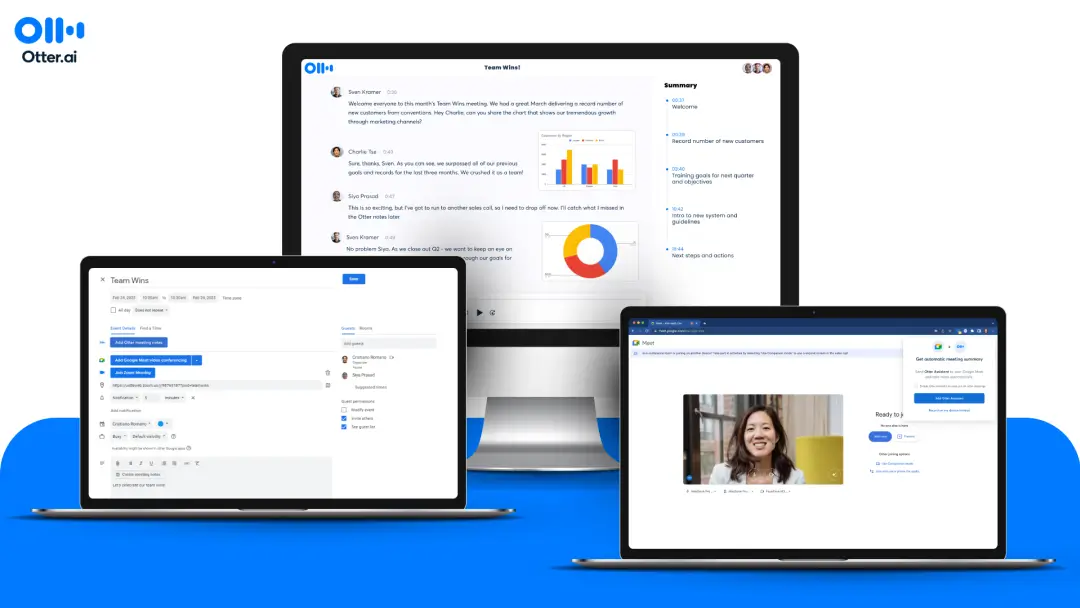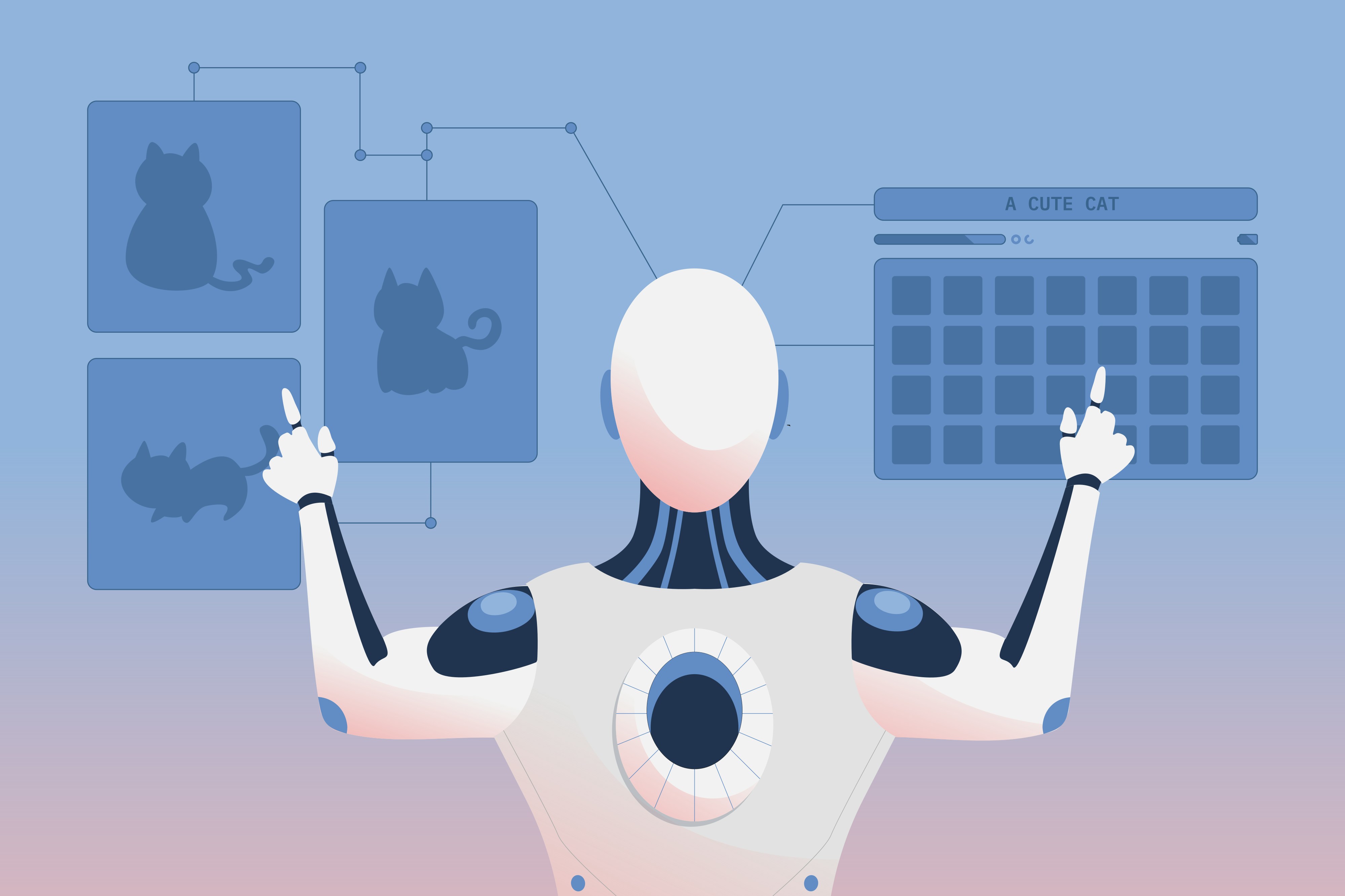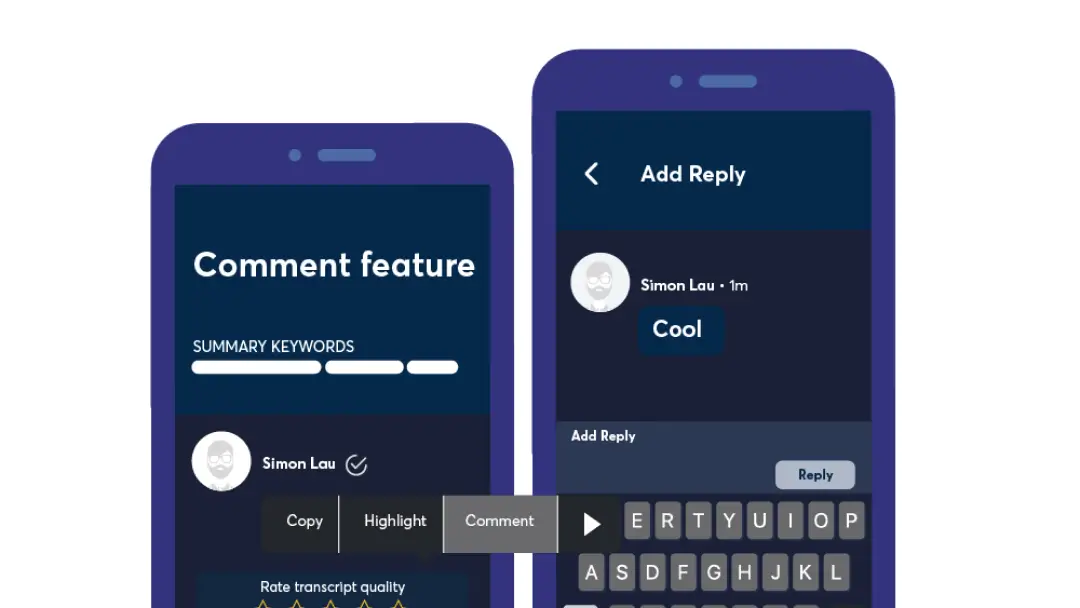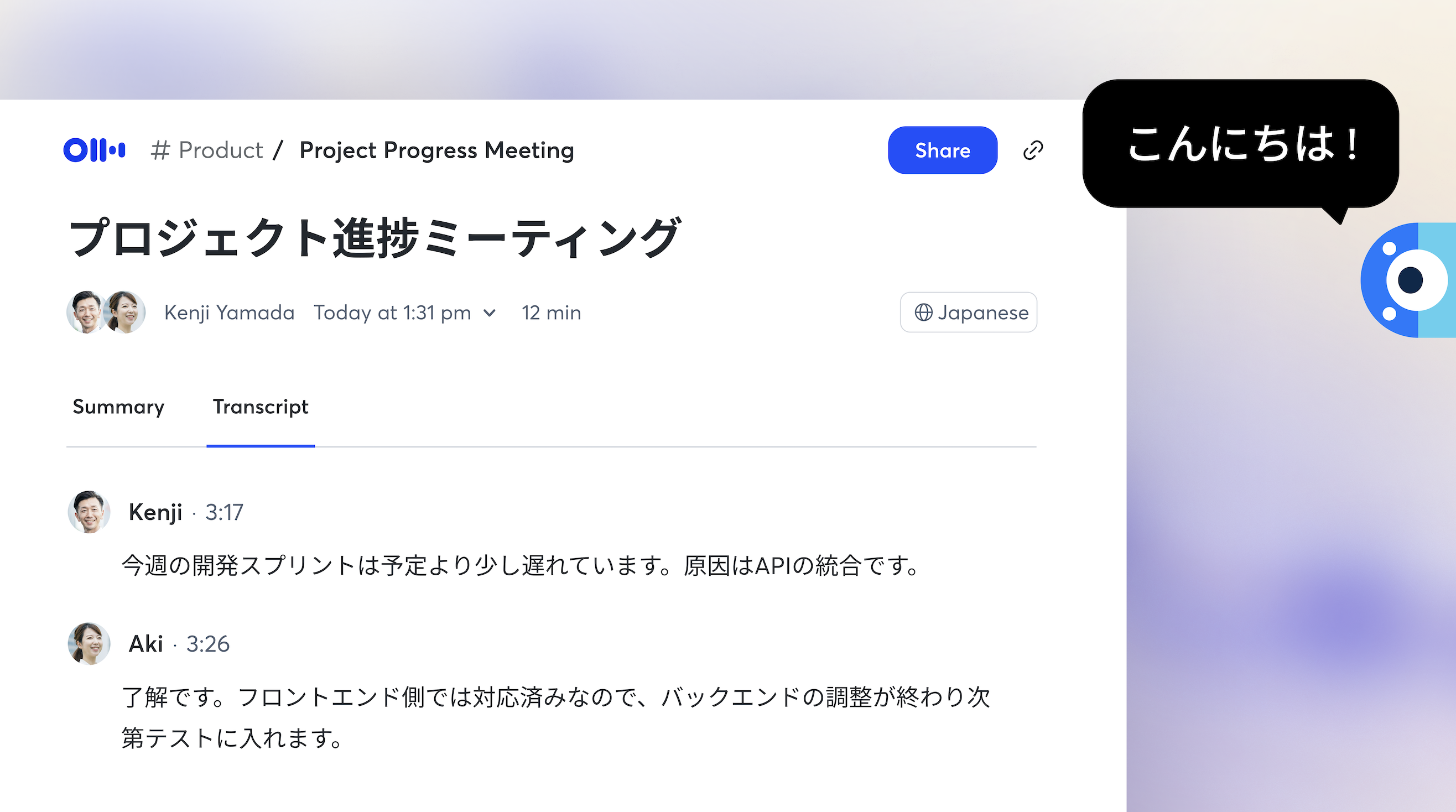Top 14 Google Calendar Extensions & Add-Ons to Boost Productivity

Google Calendar is one of the most popular and powerful platforms for managing your schedule, so there’s a good chance you use this app regularly. But you might not be using Google Calendar to its fullest potential.
By incorporating the right Google Calendar extensions and add-ons, you can access a multitasking tool that instantly makes your life more organized. Here’s our guide to transforming Google Calendar into a Swiss Army Knife for improved productivity and time management.
What is a Google Calendar extension?
A Google Calendar extension is an add-on that enhances the app’s functionality. Extensions can be found on the Chrome Web Store or as third-party integrations that connect with Google Calendar to streamline scheduling and workflows.
To install Google Calendar add-ons:
- Go to the Chrome extension page and look for the extension you want to add.
- Click the “Add to Chrome” button (usually at the top right).
- Sign into your Google account to integrate the extension with Google Calendar.
Once installed, Google Calendar extensions serve as a meeting assistant to handle all sorts of tasks on your behalf.
The 14 best Google Calendar extensions
Ready to make Google Calendar a truly multipurpose tool? Here are the 14 best Google Calendar extensions to consider.
1. Otter
Otter is on a mission to modernize how you conduct meetings, and that includes the note-taking side of things. The Otter Chrome extension makes adding meeting notes to your Google Calendar invites a breeze, thanks to the handy “Add Otter Meeting Notes” button.
The best part? Otter works seamlessly with the video conferencing software you know and love (hint: Zoom, Microsoft Teams, and Google Meet) so if a user joins an impromptumeeting (where Otter was not previously scheduled to join), the Chrome Extension provides the fastest way to add Otter: with a one-click prompt.
Otter Basic, Pro, and Business plan users can send Otter meeting note links beforehand so the host and participants can collaborate during the meeting. Everyone can access the Otter notes directly from the Google Calendar invite in advance.
Regardless of which video platform you prefer, Otter notes are always stored, accessible, and searchable in one place so you can reference them as often as you like.
2. Timely
Timely understands that time is money, so they’ve created a Google Calendar tool that records billable hours that often go under the radar. With the Timely Chrome extension, you can automatically track the time spent across all meetings, appointments, and events.
Plus, the Timely app runs in the background on your computer and captures hidden billable hours (like delayed starts or running over the allotted time) so you can accurately charge for every contract.
3. G-calize
If color-coded binders were your thing in school, you'll love the calendar extension from G-calize. This add-on uses a simple color-coding system to organize everything you have going on. Just choose a color for each day of the week and select whichever calendar view works best for you: day, week, month, or agenda. The color-coding makes it easy to skim the upcoming days or weeks to schedule calls and track outstanding tasks.
4. TeamCal
Managers need a reliable way to view and oversee team calendars, which is where TeamCal comes to the rescue. TeamCal displays multiple calendars all at once so you don’t have the inconvenience of switching between apps.
With TeamCal, you can see your entire team’s availability right in Google Calendar — making it way easier to schedule working hours, uncover planning gaps, and avoid dreaded double booking.
5. Clockwise
Ever wish you could create more space in your day and stop rushing between calls? If that sounds like you, the Clockwise calendar extension can optimize your schedule in a snap. Clockwise looks for openings in your calendar to help you book meeting times that work for every team member. These features also mean that the app supports healthy workplace boundaries and works to ensure everyone’s time is respected.
6. Event Merge
Managing multiple calendars can feel like a juggling act, but with the Event Merge extension, you won’t have any trouble keeping all the balls in the air. As its name suggests, Event Merge helps you merge duplicate events in Google Calendar — but it also color-codes these singular events so you can see which calendar they belong to (business, personal, etc). This is a huge help in creating a readable agenda that isn’t overstuffed with repetitive information.
7. Appointment Reminder
From time to time, we all need help remembering when an important event or meeting is coming up, and the Appointment Reminder extension offers that extra nudge. This Google Calendar tool sends SMS text reminders for approaching events, which you can receive a designated number of days, hours, or minutes in advance. There’s also an option to add contacts’ phone numbers to the body or title of each appointment to send them mobile reminders, as well.
8. Zoom for Google Workspace
Is Zoom your go-to app for video conferencing? With the Zoom extension, you can start or join a meeting in just one click from Google Calendar — and it even pulls in details like the day’s agenda or a list of participants so you’re prepared right out of the gate. Say goodbye to clunky meeting intros and awkward segues, and take advantage of Zoom’s seamless productivity and organization.
9. Checker Plus
What’s so unique about Checker Plus is that you can manage your whole schedule without actually opening the Google Calendar. Check upcoming events (and send in your RSVP) right from the extension's popup window. Then, edit calendar details, create reminders, and get a comprehensive view of your schedule — even in offline mode. Use Checker Plus to easily tackle your to-do list while you’re on the go.
10. Send to Calendar
Send to Calendar works its magic by automatically scheduling events from any webpage. For your part, all you have to do is highlight the information you find on a third-party website and click ‘Send to Calendar.’ From there, the app will instantly create a new event in Google Calendar — it’s as simple as that! This is a great add-on if you’re always discovering interesting events you’d like to attend, but you need help keeping track of the date, time, and location.
11. Button for Google Calendar
If your goal is to never show up late for another meeting, the Button calendar extension has your back. With this add-on, you can put a little button on your toolbar that shows your entire schedule from within Chrome. Vew all upcoming events without leaving the tab you’re on. Button also helps you join meetings with a single click, and sends push notifications and event reminders so you don’t miss a second of the conversation.
12. Tags for Google Calendar
A full calendar can be overwhelming to look at, let alone make sense of. The good news is, the Tags calendar extension can take your schedule from a cluttered mess to a color-coded masterpiece. Tags for Google Calendar help you assign different colors to each event type so you understand the whole day at a glance. You can also change unconfirmed (or optional) events to italics, so you know right away which tags do and don’t have priority.
13. Quick Duplicate
For teams with lots of recurring events, the Quick Duplicate Google Calendar extension is a game changer. This tool has an elevated take on copy and paste — you simply select the event you want to repeat and then click the “Duplicate” button. Quick Duplicate is a useful hack when you have regular weekly calls or want to make small changes to event details.
14. Disable Month Scroll
The Disable Month Scroll extension has a straightforward function that’s found right there in its name: it disables your ability to scroll through months in Google Calendar. At first, this might not seem like such an important add-on. But if you use a Trackpad or Magic Mouse, you know what a nightmare it is jumping from month to month as you scroll. With this calendar tool, however, you have an easy fix to navigate to the next/previous month hassle-free.
Turn your Google Calendar meetings into efficient, organized notes with Otter
There’s no time like the present to make Google Calendar work even better.
With the help of the Otter Chrome extension, you can link Otter Notes to meetings on any major video platform, including Zoom, Microsoft Teams, and Google Meet.
Try the Otter Chrome extension today to experience the difference for yourself!