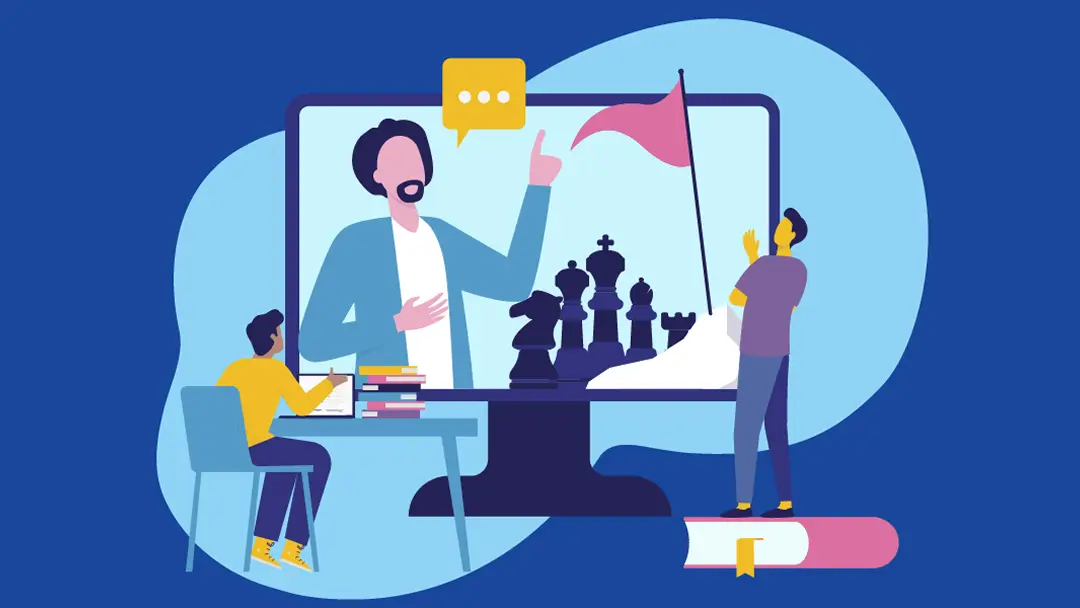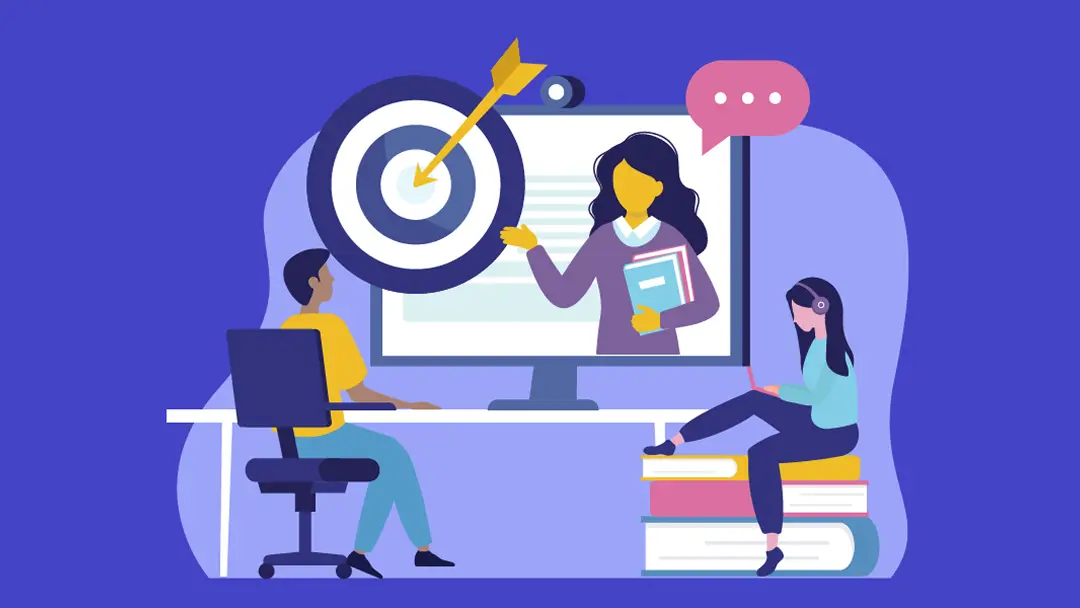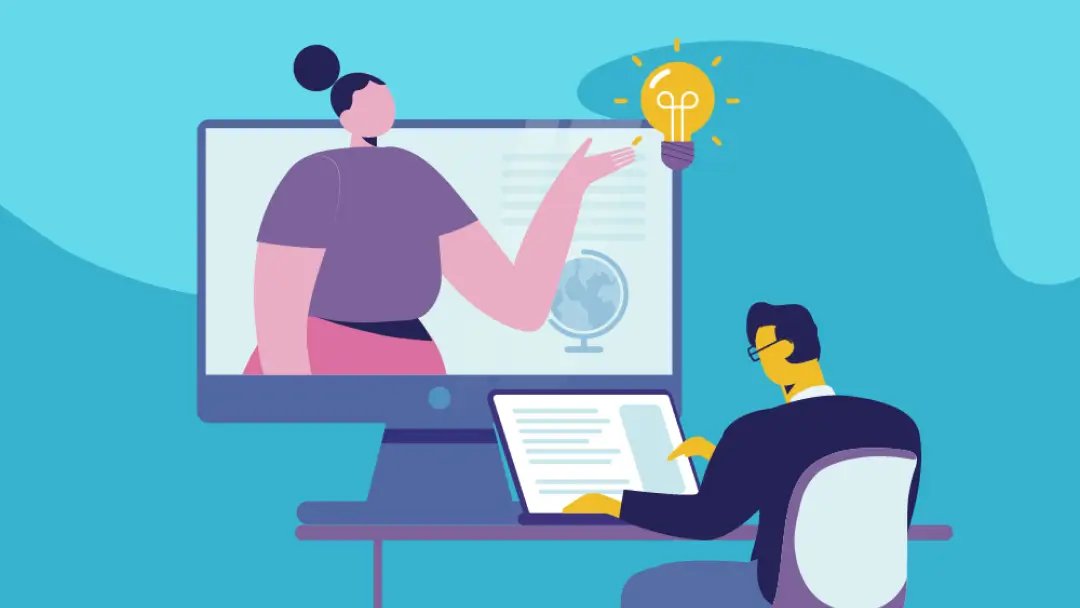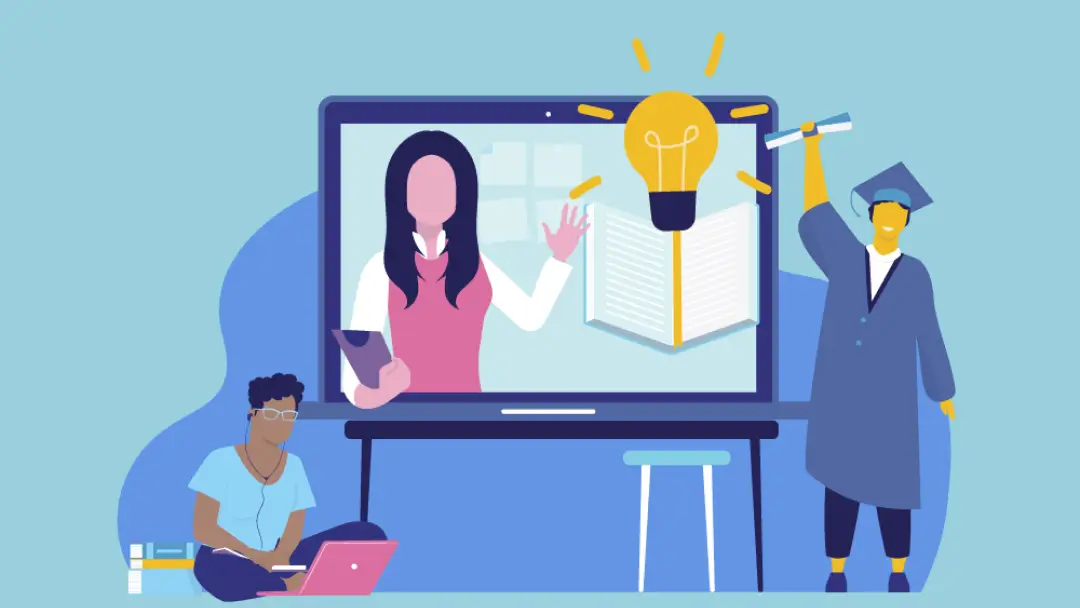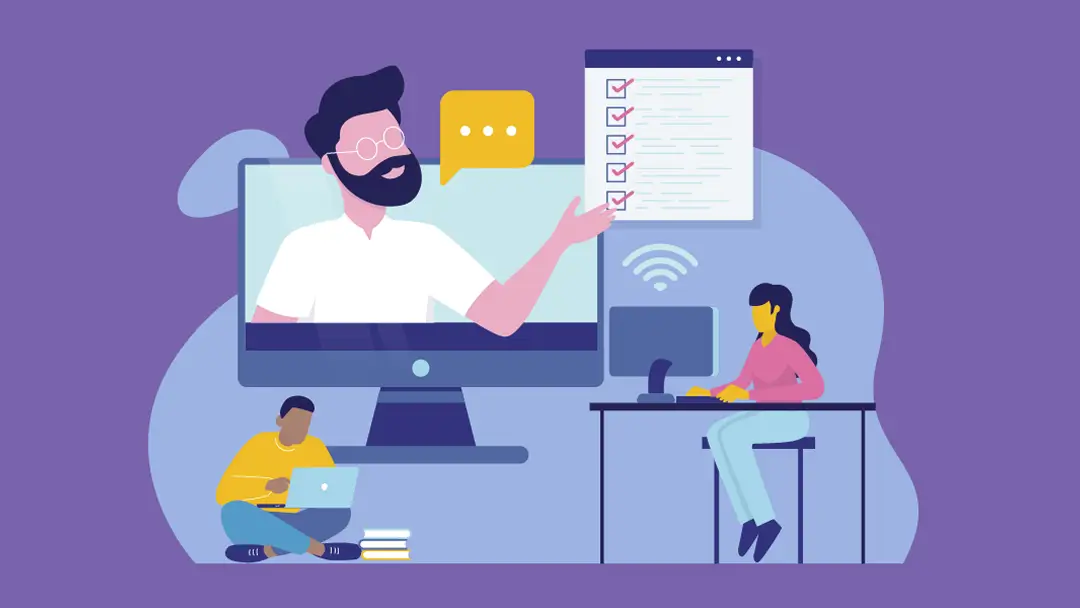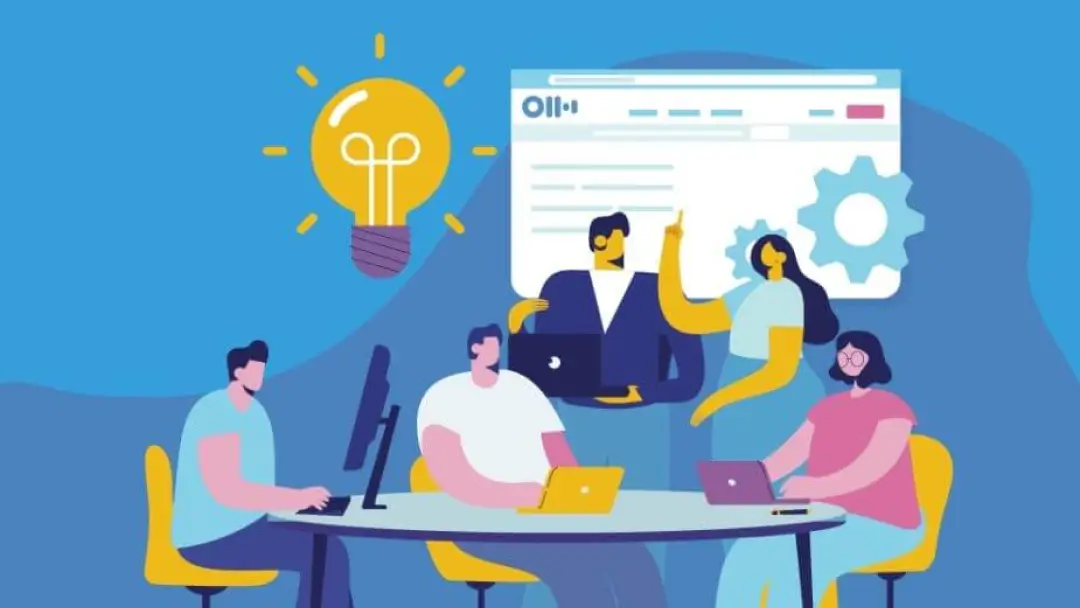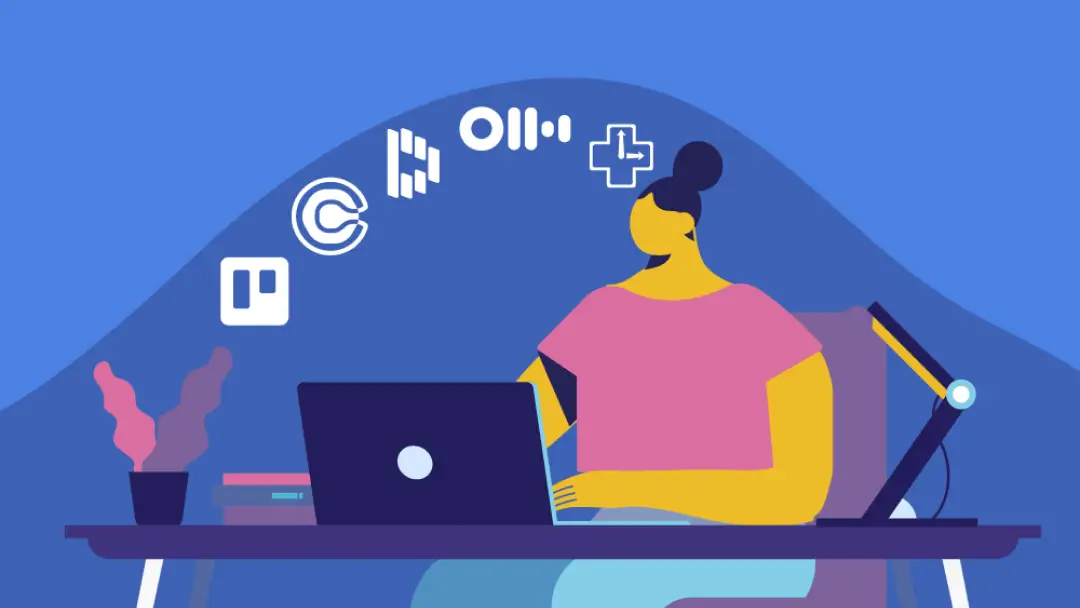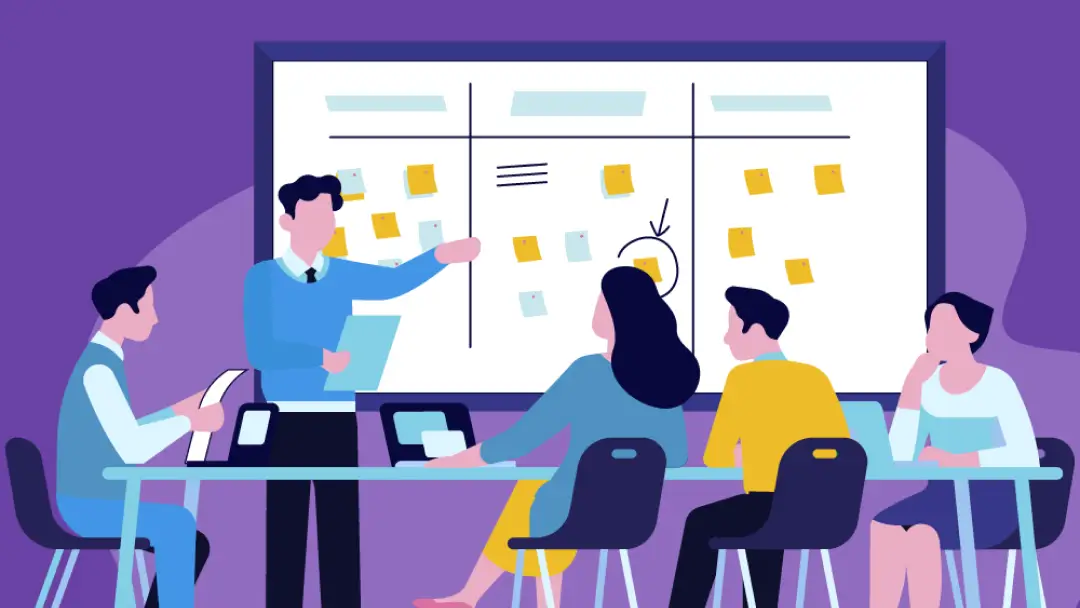How Otter.ai is helping students and teachers transition to distance learning
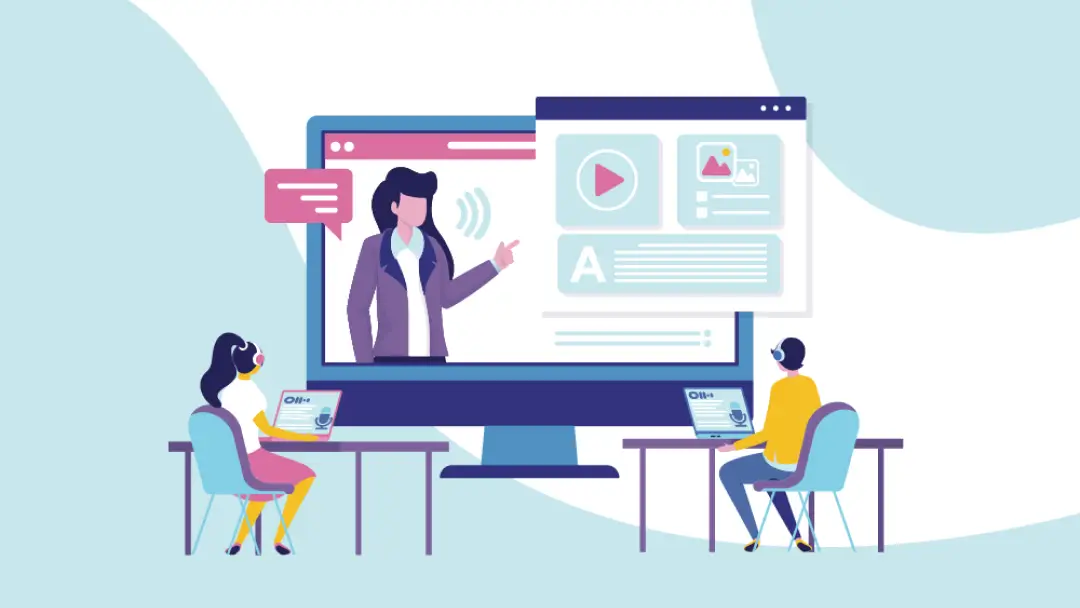
In the wake of the COVID-19 pandemic, just about every sector of society has undergone changes. But few people have felt a more significant shift than students and teachers. In the blink of an eye, schools have had to scramble and transition to distance learning.
We understand teachers don’t have it easy right now. They have to find ways to engage students while they’re physically separated. And they no longer have that face-to-face interaction that helps them gauge how students are faring intellectually and emotionally. Promoting class participation and productive collaboration is harder than ever. On top of all that, respecting students’ different learning styles has never been more complicated.
Meanwhile, students are trying to stay engaged, even though their teacher and classmates aren’t in the room with them right now. It may not show up on report cards, but it’s the biggest test they’ve faced in their academic lives.
The right tools can go a long way. And students and teachers can agree that a central part of the learning experience is note-taking. That’s why Otter offers a variety of education focused features that assist with note-taking during distance learning, helping students get the information they need even as their routines change drastically. Here are a few ways students can use Otter to transition to distance learning.
Take notes in real time
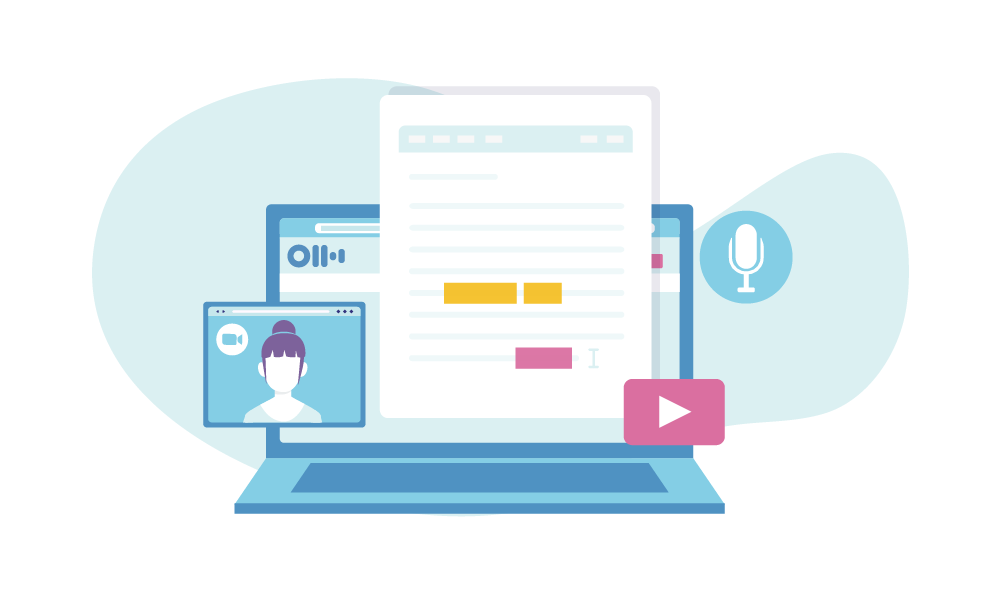
One of the struggles that comes with leading a meeting on Zoom is the issue of taking notes. How do you create comprehensive meeting notes while leading and engaging in the conversation? And are you sure you’re capturing all of the information from the meeting or are you missing key parts?
This issue is felt even more acutely in the educational sphere, where notes are a must. After all, students possess different learning styles.
Otter Live Notes aims to fix this problem and ensure all students get the notes they need during a lesson. This easy-to-use Zoom add-on enables live transcription for all participants on a Zoom call. The add-on opens in a new webpage, which can be placed alongside the video call, or it can be sent as a link and opened on another device. Students and teachers can highlight the important learning points with one click and will receive collaborative notes after the lesson.
Easy to use
Luckily with Otter Live Notes you don’t have to worry about a painful setup process or a confusing user interface. Teachers, who likely act as the Zoom administrator for their classroom, simply need to pre-approve Otter in the Zoom Marketplace then allow live streaming in Zoom and connect Otter to Zoom. You can find more detailed instructions here.
Students can access the Otter Live Notes without any additional set up. The live notes can be accessed during the meeting anytime by clicking on the Otter.ai Live Notes link on the top left corner of their Zoom screen.
Build real-time transcripts that cater to different learning styles
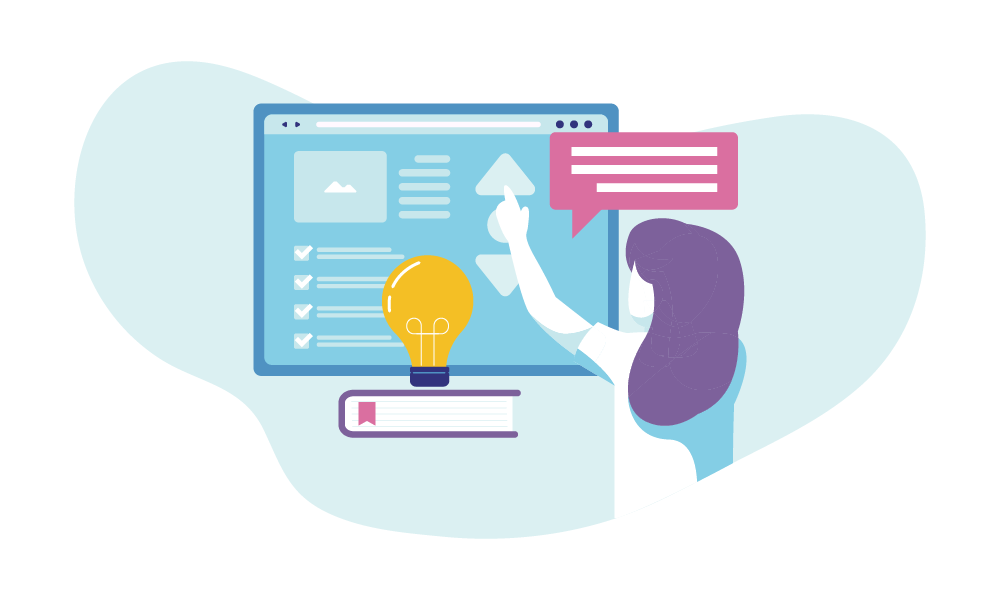
You never want a one-size-fits-all approach in your classroom. After all, your students are diverse and possess a wide range of learning styles. For instance, some students might learn best by reading information rather than hearing it. Starting a live transcription of your lesson is a great way to ensure these students are receiving notes that they can refer to after the lesson.
Teachers will see a red LIVE indicator in the corner of their Zoom window, letting them know that Otter is live-transcribing the call as it unfolds. Students can access this transcript during the stream by clicking that red LIVE indicator and clicking “View Stream on Otter.ai Live Note” in the dropdown menu.
This enables students to scroll back through the lesson at their own pace. If they find there’s a concept that isn’t sticking, they can read it over a few times instead of having just one shot to understand and absorb it while the teacher is speaking. Students can also comment on the transcript and ask questions.
Collaborate with ease
Even though students can’t be together in class, teachers are still looking for ways to build a sense of community among their remote students. After all, giving the students the sense that they’re not just working in isolation is a great way to promote engagement and mimic that special classroom atmosphere.
Otter Live Notes helps teachers promote this sense of community by offering easy collaboration features. As a meeting is being transcribed, participants are given the ability to highlight, comment on, and add pictures to the transcription. This makes it easy for a teaching team — which might consist of teacher’s assistants and student aides — to craft a resource together.
And it’s also a way to give notes some extra flair. Because sometimes just a transcript of your lesson isn’t enough. There might be parts of the transcript that are more important and call for careful review, or there could be a section of the notes that remain confusing and need some additional information. This customization brings the transcript to life, making it a versatile study resource.
Promote student participation
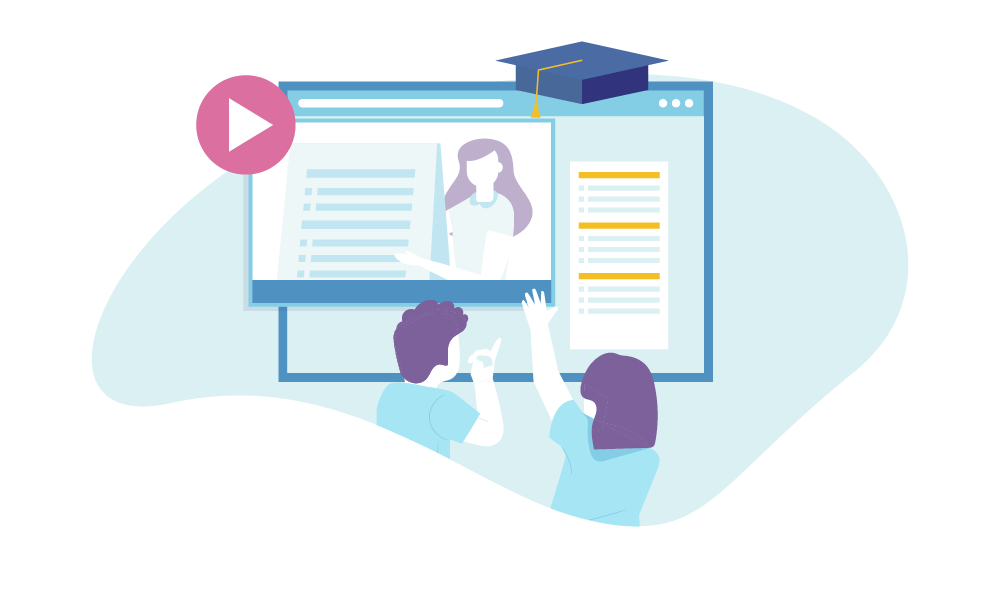
Is anyone even listening to me? Every teacher has had that fear pop into their head during distance learning. Because you aren’t right there in the classroom with students, you can’t see the glazing over of eyeballs or covert use of cell phones that tells you your lesson is going in one ear and out the other.
Luckily, the collaborative nature of Otter Live Notes makes it easy for teachers to encourage participation in unique ways. For instance, maybe during each lesson you can assign the role of “‘Meeting Scribe” to a student. During the class, they have to follow along with the live transcript and add relevant comments or highlights. It’s a great way to actively engage that student while also testing their knowledge of the material. If you find they’re adding insufficient information to the transcription, you now know they’re falling behind and might require some additional instruction.
Teachers have also found that calling on students is tough over a video call. You’re up against pesky video delay and sometimes the audio isn’t ideal. One way around this imperfect system is to encourage participation through Otter. For instance, maybe midway through a lesson, you can call on a student and encourage them to add a special photo to the transcript. This not only tests that particular student’s knowledge, but also shares knowledge with the other class members who are following along with the live transcript.
Tagging speakers makes this whole process easier, too. After a while, Otter will learn who’s talking in your classroom and identify them automatically. This makes it much easier for teachers to keep track of who’s been participating in class.
Loop in students who missed class
Students have a whole host of responsibilities as they learn from home. Some students might be responsible for looking after younger siblings during the day. Or older learners might be looking after children while school is in session. Amid all of this, it’s not rare for a student to miss bits and pieces of a lesson or maybe even an entire lesson. To make matters more confusing, some states aren’t even requiring teachers to take attendance.
Luckily Otter Live Notes are a useful fail-safe in these busy situations. Students might not have time to go back and watch the full recording of a lesson and they maybe don’t want to rely on a classmate to fill them in on what they missed. That’s why having a transcript of the class they couldn’t attend is an efficient way to get the information they need.
Quickly share notes with students
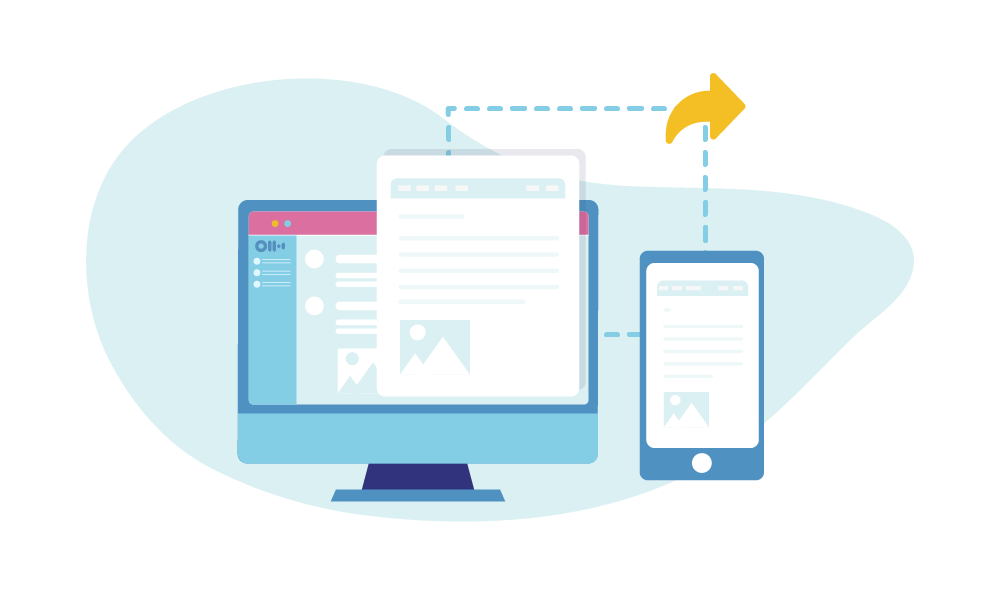
During this time, your class website has become more essential than ever. You’re likely uploading files and other vital information to the site on a daily basis. Other teachers have turned to email or Slack channels to keep in touch with their students on a frequent basis.
Luckily, the notes you create with Otter are easy to publish and share. From invite-only links to sharing with calendar event invitees, there are plenty of ways to easily share your transcripts with your students once class is over.
Get started today
Before you try out Otter in your digital classroom, you probably want to try it for yourself first. To give Otter a go on your own, you can try out the easy-to-use self-guided demo. This demo will walk you through the basics of Otter so that you can launch it in your classroom with confidence and expertise.
Once you get the hang of Otter, check out the Quick Start Guide to begin making the most of the app. And if you have questions along the way, don’t hesitate to check out the FAQs.
Things are changing rapidly. When you think back to your school days, you probably imagine a teacher leading instruction at a whiteboard toward the front of the room. Students look on, textbooks open, taking notes by hand. And in just a few weeks, the COVID-19 closures have made that vision of classrooms feel quaint. Because while technology has been supplementary in classrooms for a while, today it’s essential.
Thanks to some forward-thinking apps, distance learning doesn’t have to feel like a pale imitation of classroom learning. The Otter approach provides a modern, technology-driven experience that engages students in new, active ways.